View Your Grades for a Course
To view all of your grades for a course:
Click on the link for your course in Brightspace.
Click on the Grade menu in the navigation bar in your course.
You will see your current grades and feedback from faculty.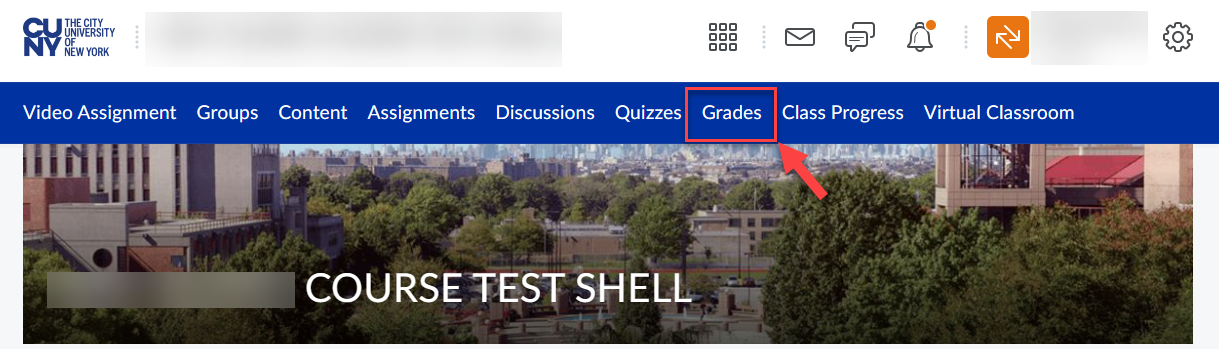 Navigation Bar
Navigation Bar
-
You’ll see a list of all the items you have been or will be graded on.
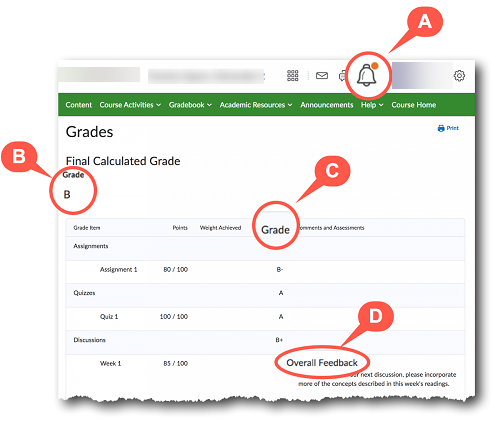 Update Alerts
Update Alerts
When your grade and feedback is released by your professor there will be an orange dot on the Update Alerts bell icon.
If your professor has set up the gradebook to calculate your overall grade to date, it will be listed below the words Final Calculated Grade.
Note: you will still need to complete all of the work and meet all of the requirements for the semester to earn your actual final grade. Your official final grade will be posted in Banner at the end of the semester. The grade listed here is just the grade based on the work you’ve done so far in the semester.
Your grade for each assignment, discussion, quiz, exam, etc… will be listed in the Grade column.
Overall Feedback from your professor about your work will be listed in the Comments and Assessments column.
Note: If your professor has marked up a document with corrections or provided feedback as an audio or video file, you will need to follow the instructions below to access your grade and feedback for a specific assignment.