Monitor Student Activity via Class Progress
The Class Progress feature provides a centralized way to access detailed statistics for a variety of items including Quizzes, Discussions, Submission folders, and Grades. Individual student activity in a course site, with detailed information about each tool, is visible via the Class Progress tool.
- Select Edit Course in the navigation bar.
- Select Course Administration.
- Select Class Progress.
- Select a student name to view more detailed activity information.
- Select the tool name (e.g., Grades, Discussions, and Submissions) [A] to expand for additional information.
- Select any dropdown arrow [B] to expand for additional information.
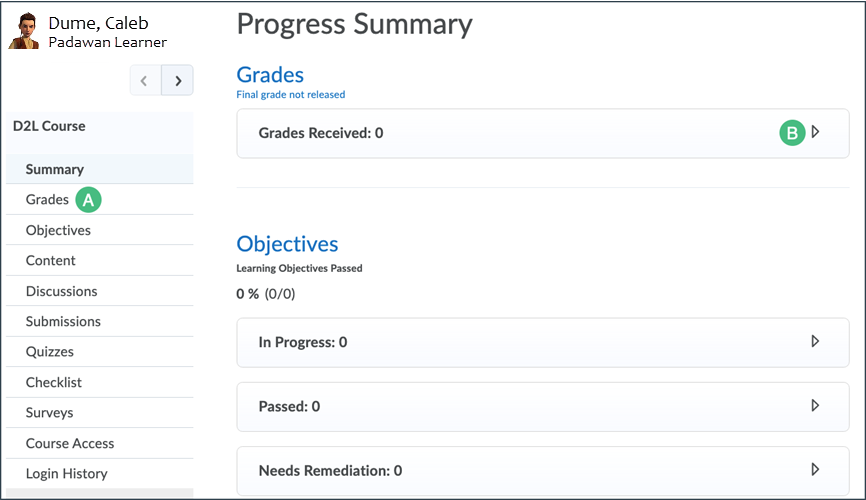
- Select Course Access [A] to see additional information about when the student has accessed the course.
- Select Login History [B] to see additional information about when the student has logged into D2L.
- Select the forward or back arrows [C] to navigate to other students.
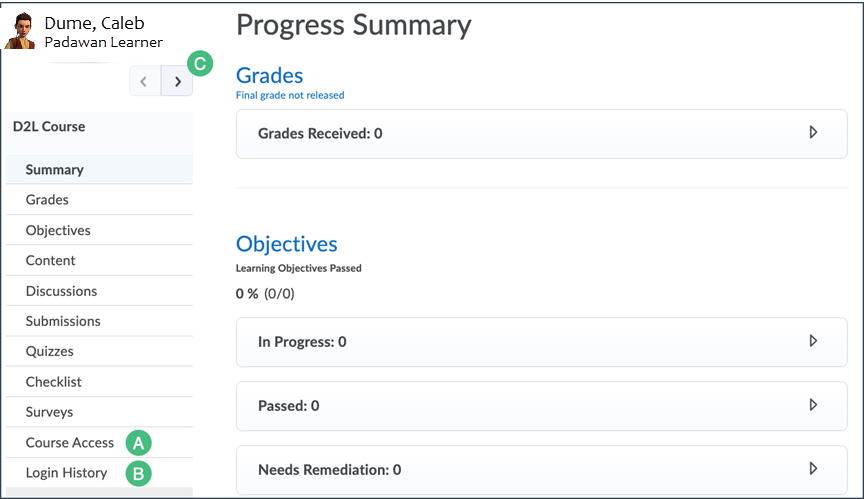
Note: By default, most of the information on student activity in a section of the course site will not be immediately shown in the Class Progress tool. Select the links below an item name (e.g., the topics in the Content area or folders in Submissions) to view more detailed information.