How to connect a Mac machine to a QCPS2 Printer by IP Address Option:
Please note, you must have administrative privileges to your assigned machine to complete these steps and a wired network connection.
- On the top left-hand corner, select the Apple Icon, then select System Settings”.
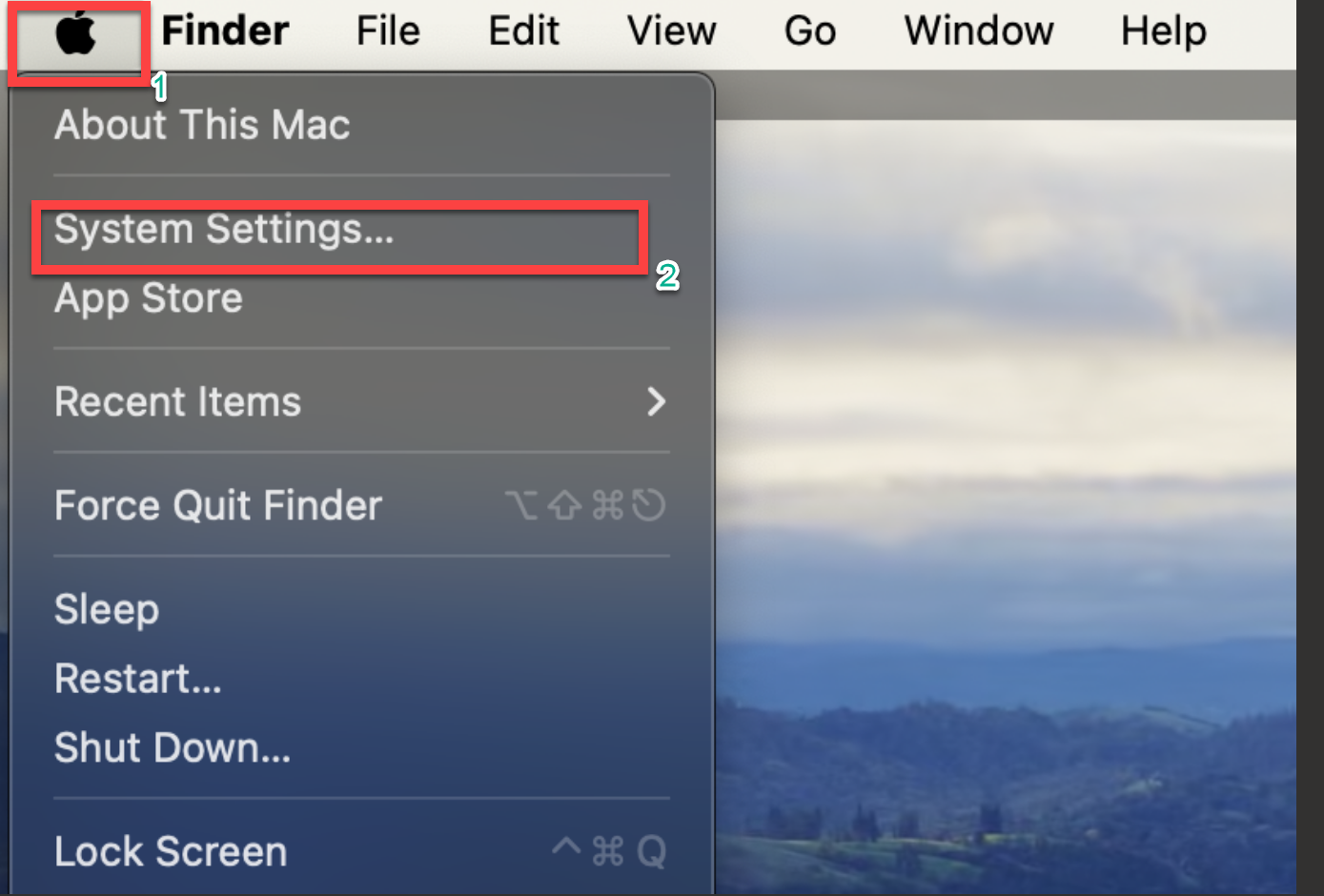
2. A list of settings will populate, scroll down and select “Printers & Scanners” on the left hand side
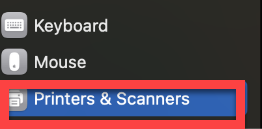
3. Select “Add Printer, Scanner. Or Fax…”

4. To add by IP Address, select the Globe Icon in the middle

5. Enter the following information:
- Address: qcps2.qc.ads
- Change the Protocol to Line Printer Daemon - LPD
- The Queue name must be entered exact (it is case sensitive). For example: ITS-KY000-Canon
- You can name the printer any name you would like. For example, "Canon printer in Test Room 1”
- In the "Use" field please select Generic Postscript Printer if it's not already selected. For color printers, please download and install specific Printer Drivers and point to Printer Driver in the “use” field.
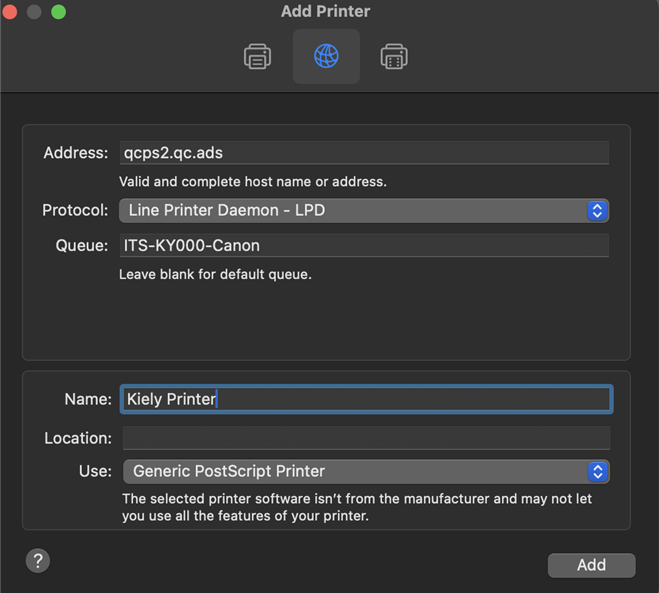
6. Select Add to complete the process