Edit Notification Settings
1. On the minibar, click your username.
2. Click Notifications.
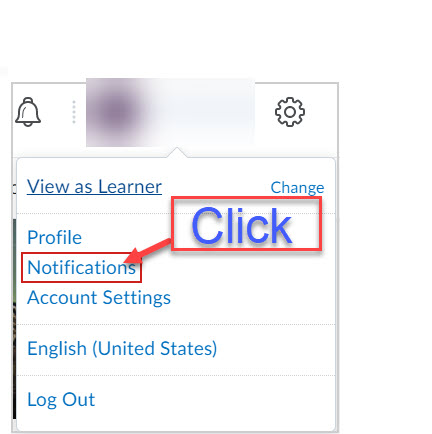 Notifications
Notifications
3. Download Brightspace Pulse app to assist you with up to date. information on your courses.
4. Under Contact Methods, do any of the following:
- Click Change your email settings to set the default system email address.
- Click Register your mobile to set a mobile phone number.
5. Under Summary of Activity, select how often you would like to receive an email summarizing all activities for each of your courses.
6. Under Instant Notifications, set individual notifications for activity in specific course components such as announcements, course updates, and when you are tagged in discussion posts and threads.
7. Under Customize Notifications, select from the following:
- Include my grade value in notifications from Grades.
- Allow future courses to send me notifications.
8. Under Exclude Some Courses, click Manage My Course Exclusions to set which courses you do not wish to receive notifications from.
9. Click Save.