Edit your user profile
To edit your user profile
1. On the minibar, click your username.
2. Select Profile.
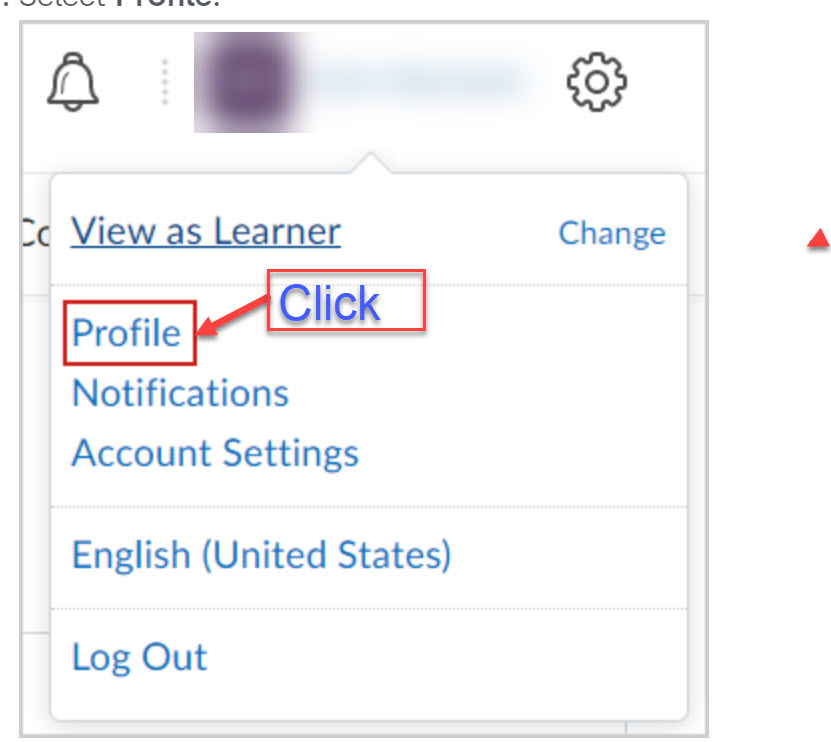 Profile
Profile
3. From the Edit my User profile page, do any of the following:
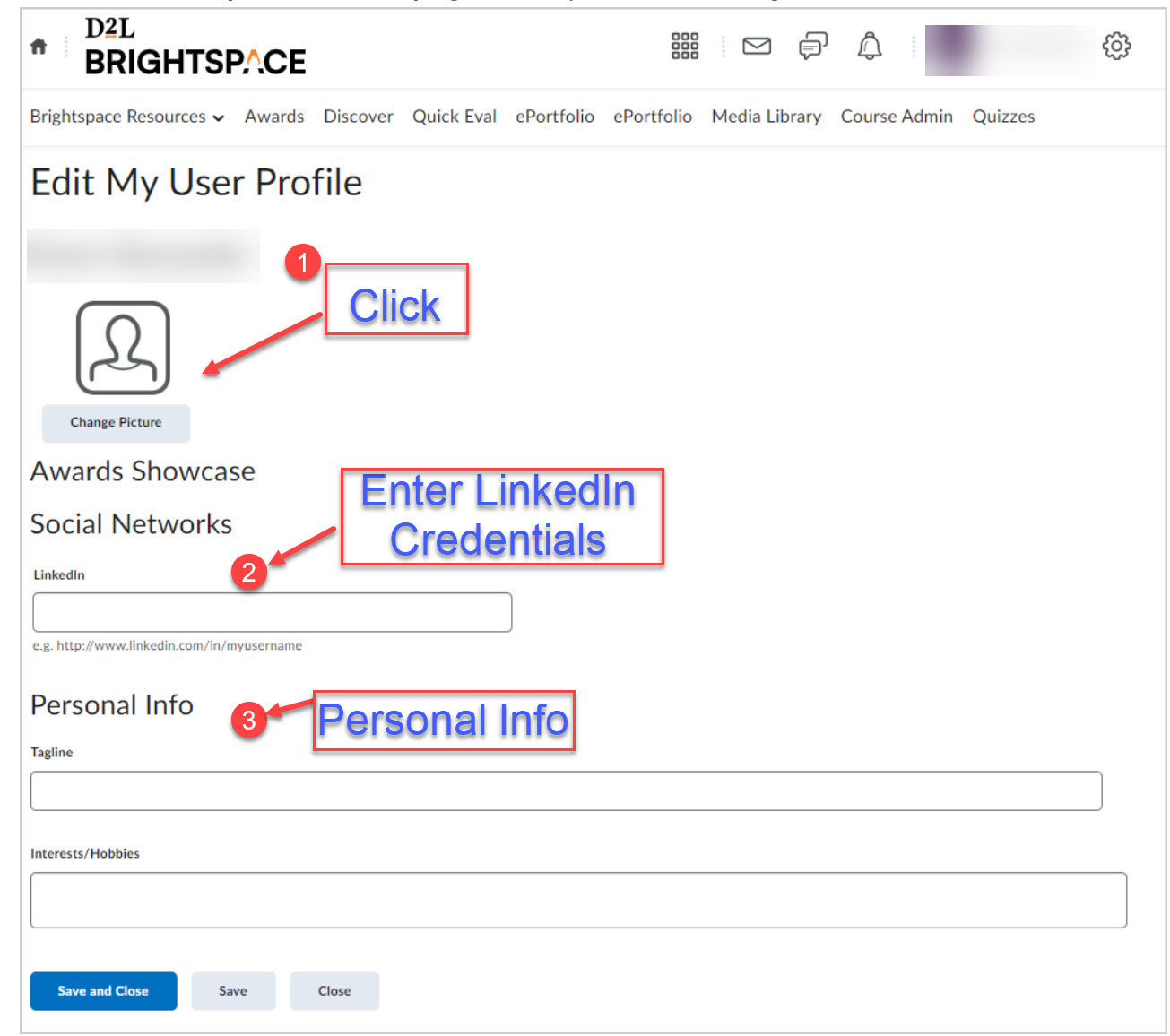 Edit My user Profile
Edit My user Profile
Click Change Picture to upload a profile picture.
Notes:
- The recommended size for profile pictures is 100 by 100 pixels.
- Uploading a differently sized image could result in loss of quality, stretching, cropping.
- The maximum file size allowed for profile pictures is 1MB. If you attempt to upload a larger file size, it will fail to upload a larger file size, it will fail to upload. Accepted file formats for profile pictures are JPG, JPEG, PNG, and GIF.
- Your profile picture displays in all your courses in areas such as Discussions and Classlist. If you do not upload a profile picture, the navbar displays your initials in the user-profile badge. This displays in the Brightpsace navbar and Activity Feed.
Enter a Social Network link.
Enter your Personal Info, including your Tagline and Interests/Hobbies
Note: All long text fields under Personal Info are limited to 4000 characters each.
Click Save and Close.