Apple iOS Mail Configuration
Go to your iPhone or iPad's Settings > scroll down and tap Accounts & Passwords > Add Account.
Note: If you're on iOS 10, go to Mail > Accounts >Add Account.
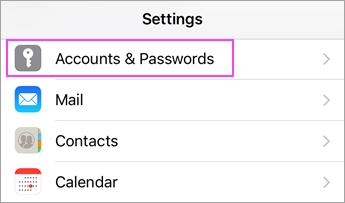
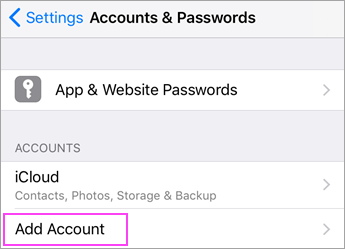
Select Exchange.
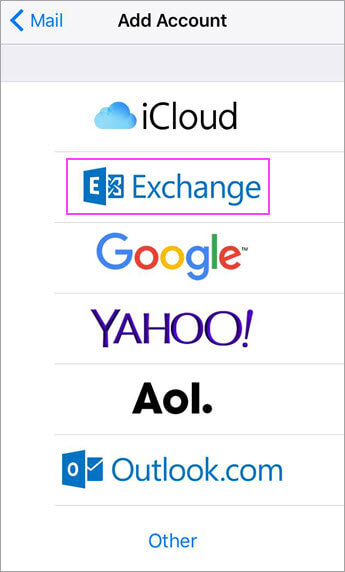
Enter your Microsoft 365, Exchange, or Outlook.com email address and a description of your account. Tap Next.
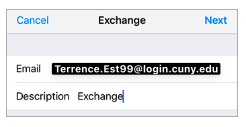
Tap Sign In. DO NOT CLICK "Configure Manually".
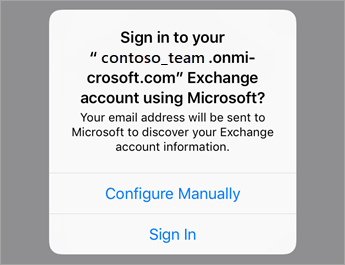
- Login using your CUNYFirst credentials.
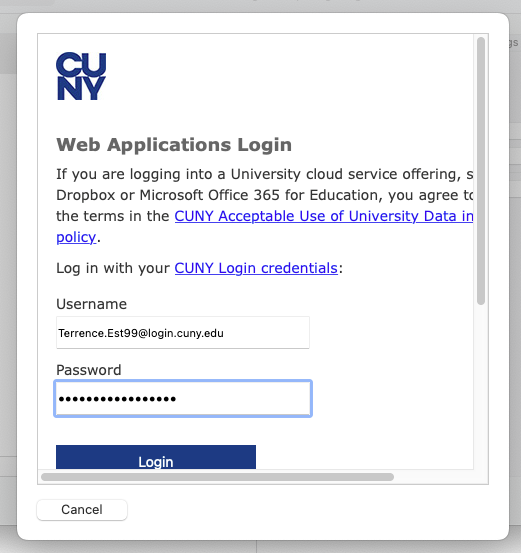
- Input your MFA Code (Authenticator app shown, you may receive a text or a phone call)
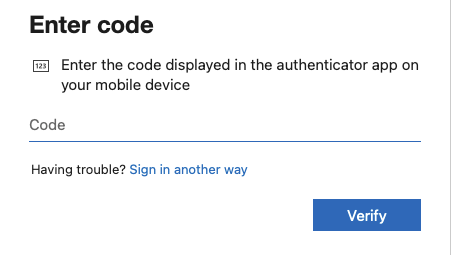
The Mail app may request certain permissions. Tap Accept.
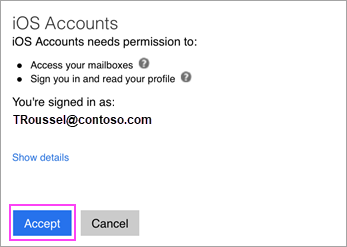
Choose the services you want to sync with your iOS device and tap Save. You're done!
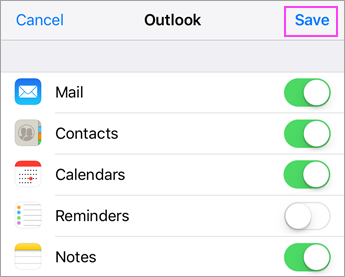
Removing Old Connections to Office 365
Some users may need to update their email connections to modern authentication. If you have recently updated your email configuration on your iPhone or have started using Outlook Mobile, make sure to remove old connections to Office 365 by:
- On your iPhone go to Settings
- Tap on Mail > Accounts
- Remove any connections to your Queens College Office 365 account
You may need to follow the same steps as #2 for Contacts, Calendar, and Notes