Using Multi Factor Authentication for your OUTLOOK Account by Faculty and Staff
Type in your URL https://outlook.office.com for your OUTLOOK email
 Link
Link
You will then see the Microsoft SIGN IN page
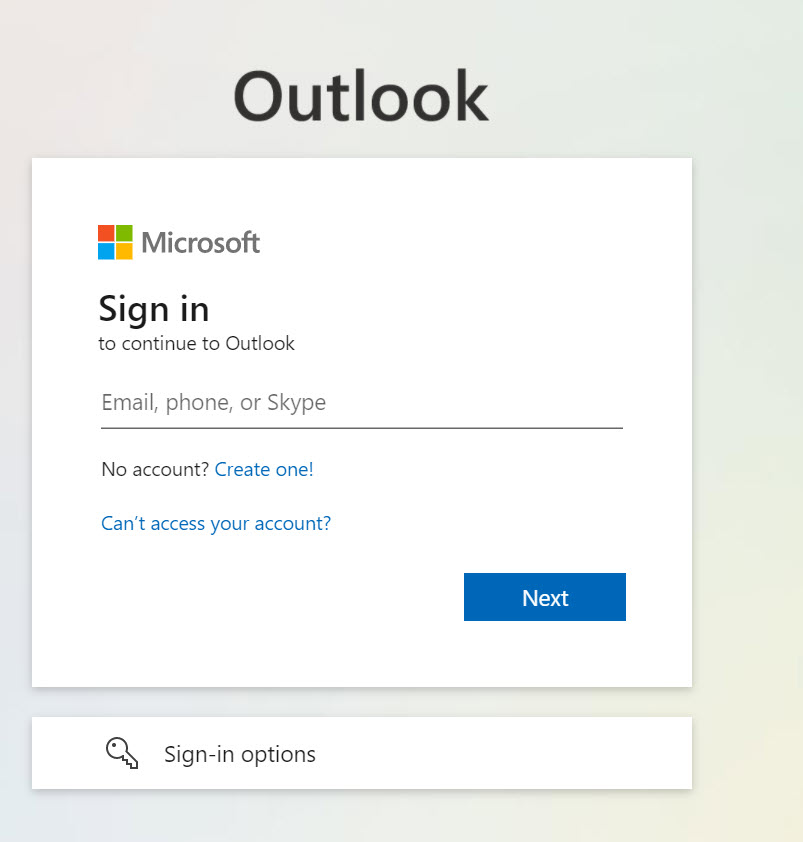 Sign In
Sign In
Enter your CUNYfirst username login information instead of your email then click "Next"
- Your CUNYfirst username is your first name,last name and last two digits of your EMPLID
-
FIRSTNAME.LASTNAMENN@login.cuny.edu"
- For example, "John.Doe12@login.cuny.edu
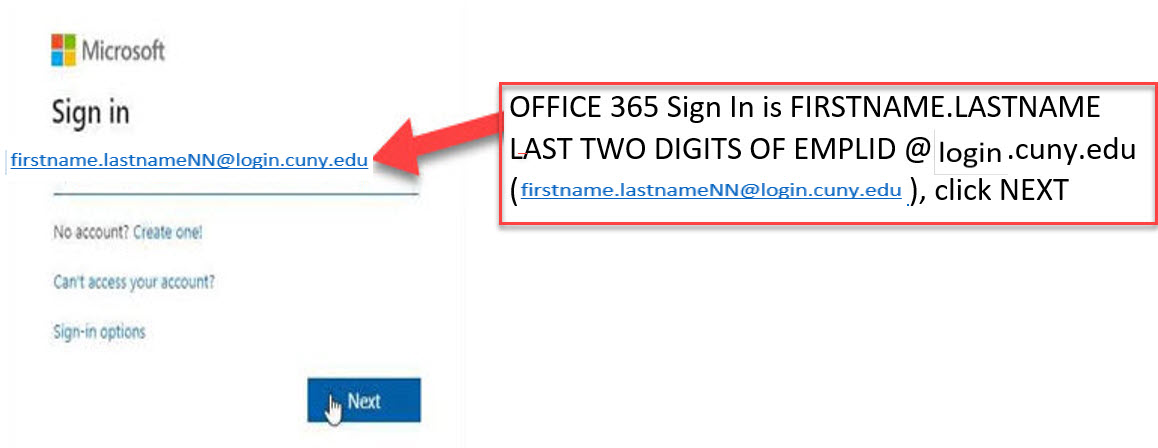 Username
Username
Enter your CUNYfirst password then click "Sign In".
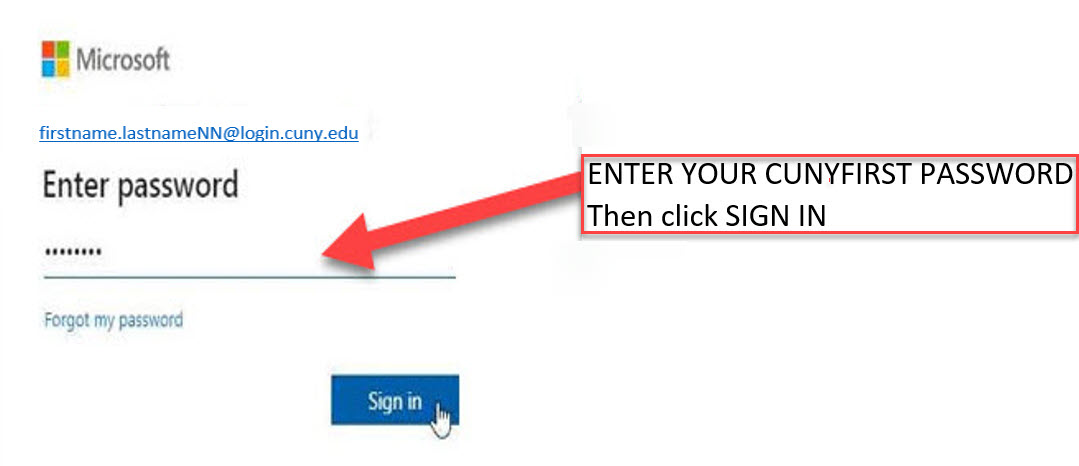 Password
Password
You will be prompted with this message, click "Next".
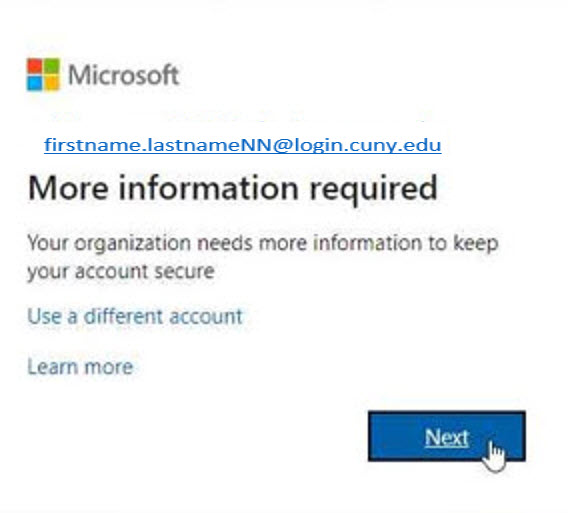 Verification
Verification
Choose your authentication method from the drop-down menu. Select your country and enter your phone number.
Note - Please do not use your office number/extension.
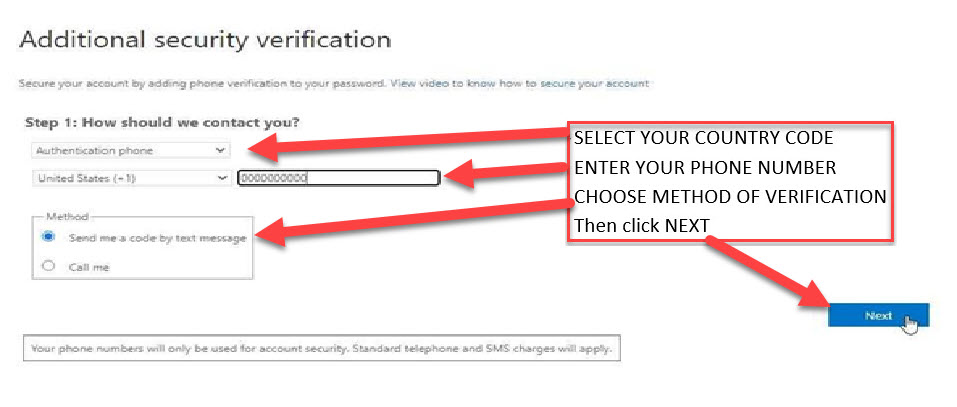 Security Verification
Security Verification
If you've chosen verification via Text Message, enter the code sent to your phone number. Click "Verify".
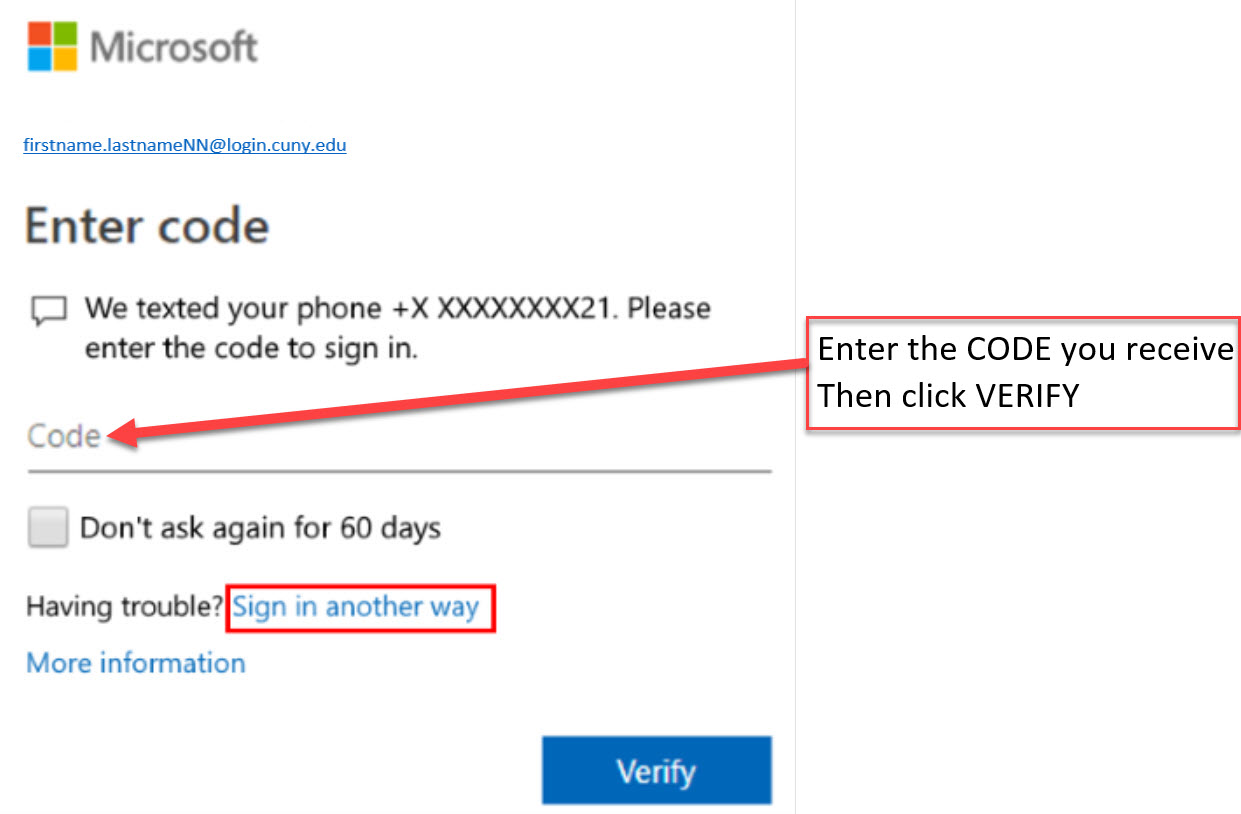 Verify
Verify
If you've chosen verification via Text Message, enter the code sent to your phone number. Click "Verify".
Once verified, you will receive a message, then click “Done”
You will then you will be directed to the CUNY Web Applications login page
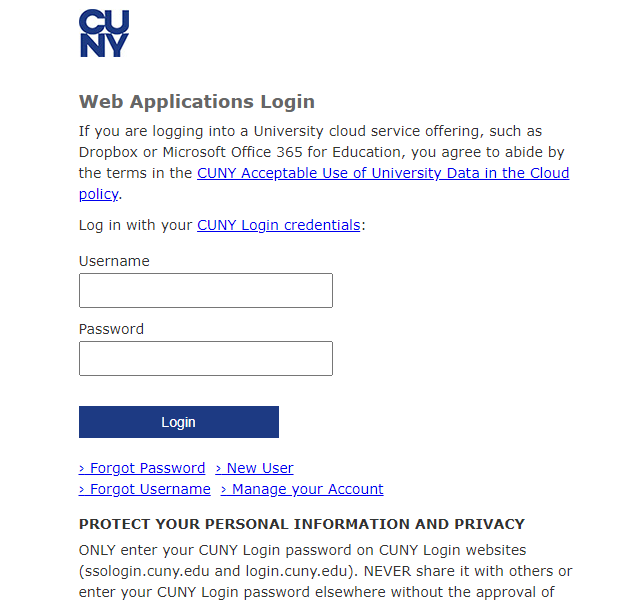 Log In
Log In
You will then log in with your CUNYfirst login (firstname.lastname##@login.cuny.edu)
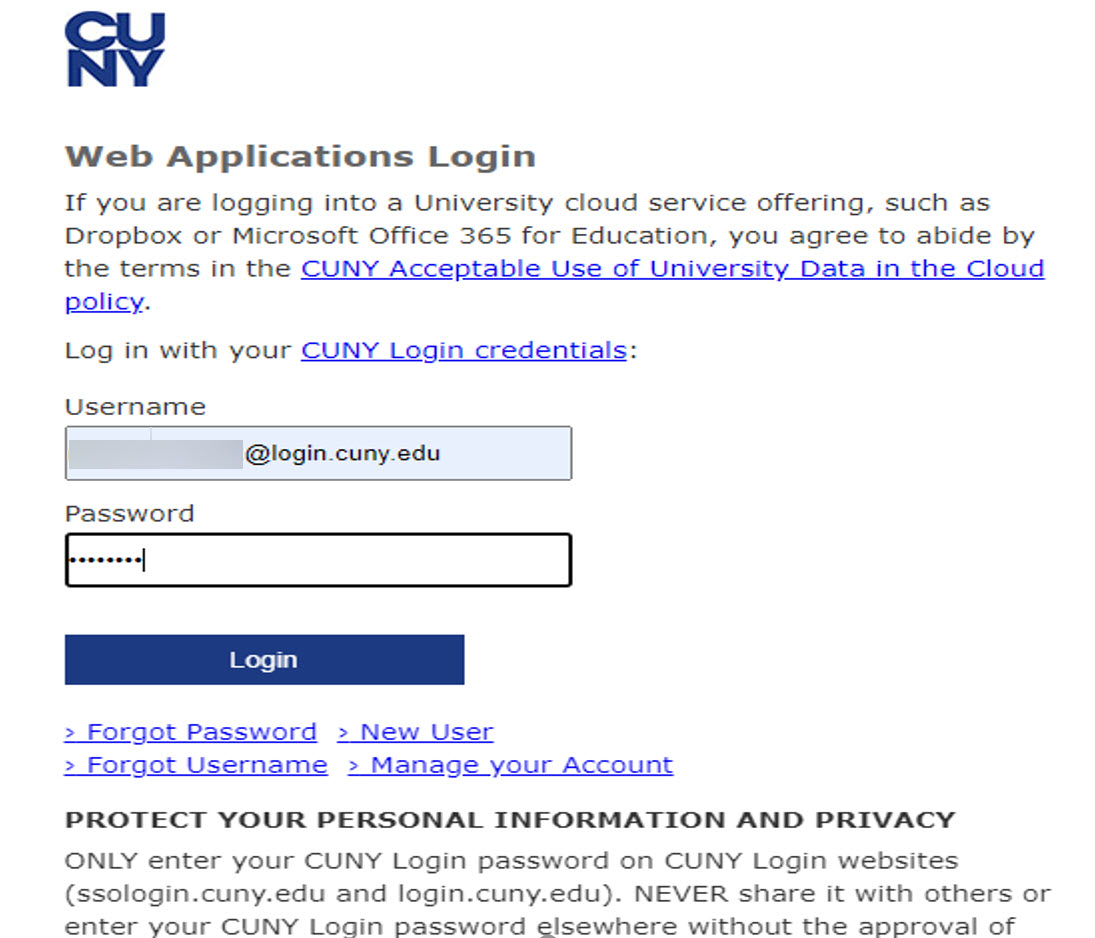 CUNY Credentials
CUNY Credentials
You will then see the following request to Stay signed in? Click YES
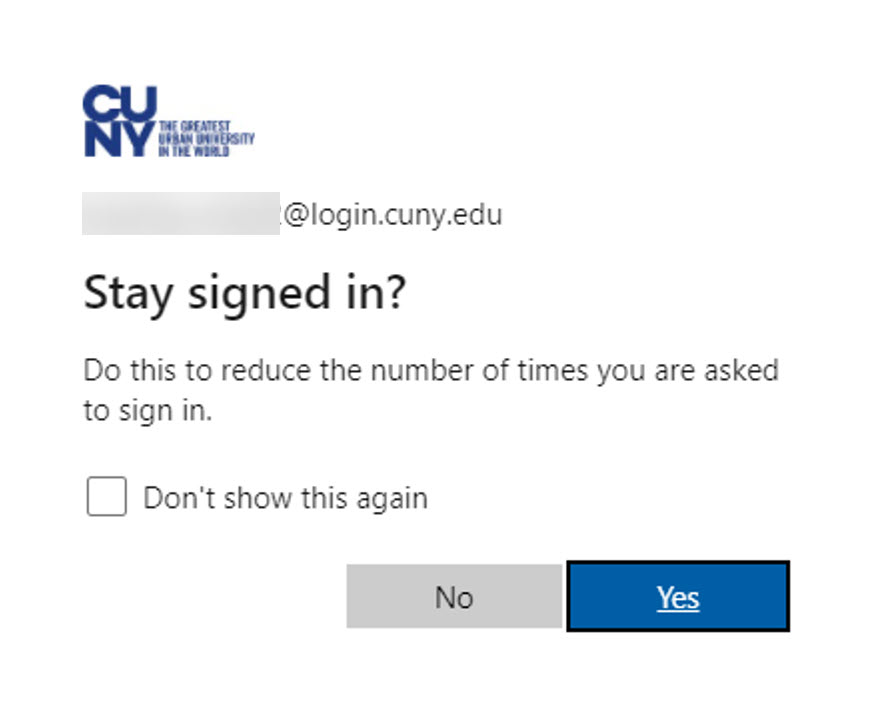 Stay Sign In
Stay Sign In
The application will then initialize and will redirect you to the Microsoft OUTLOOK home page. A sample toolbar is displayed below.
 OUTLOOK Home Page
OUTLOOK Home Page
You can now use Outlook 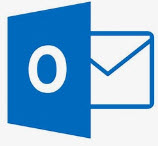 to view your emails.
to view your emails.