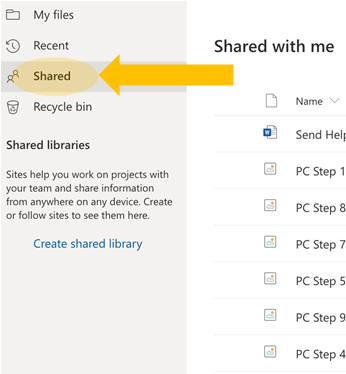Tutorial Guide for Sharing and Receiving Files on Microsoft 365 OneDrive
Accessing OneDrive
Step 1: Go to https://login.microsoftonline.com and enter your CUNYFirst username. The site will redirect to CUNY Web Applications Login page
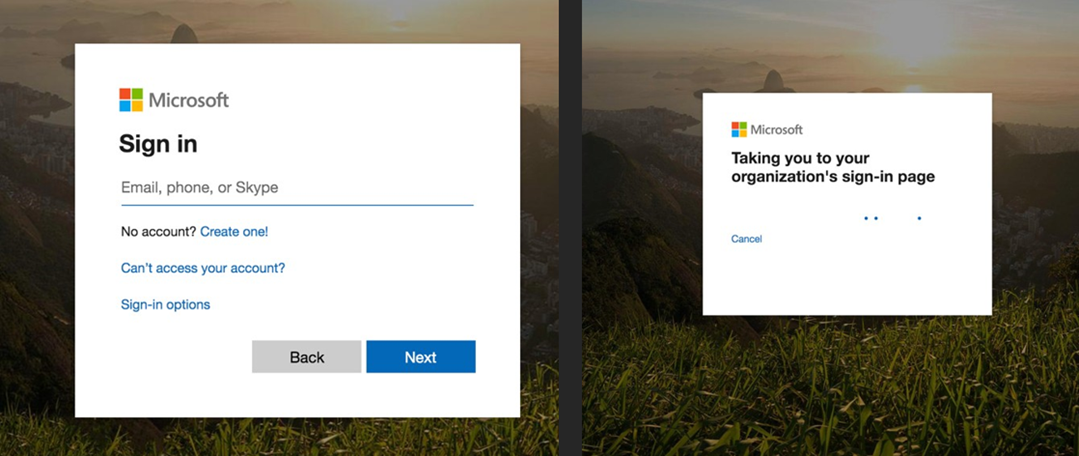
Step 2: Login using your CUNYFirst credentials
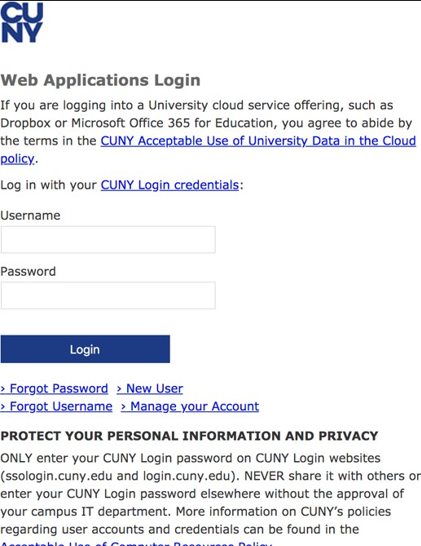
Step 3: Click on OneDrive
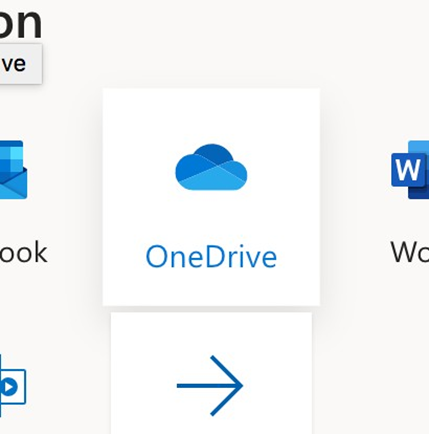
To share a file
Step 4: At the top of the screen, click on Upload Files
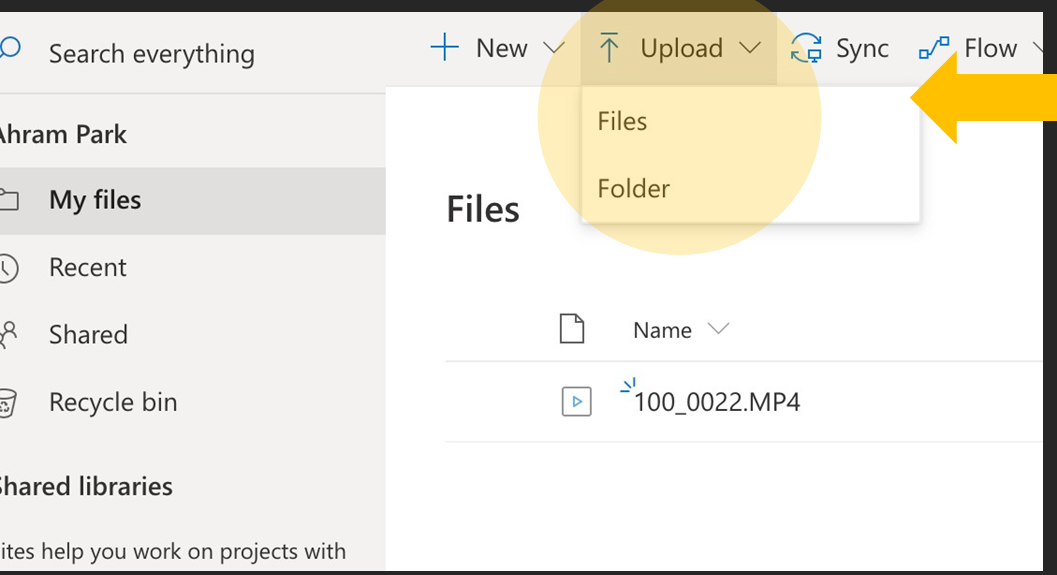
Step 5: Choose your file (video, word, pdf, etc) and select Open
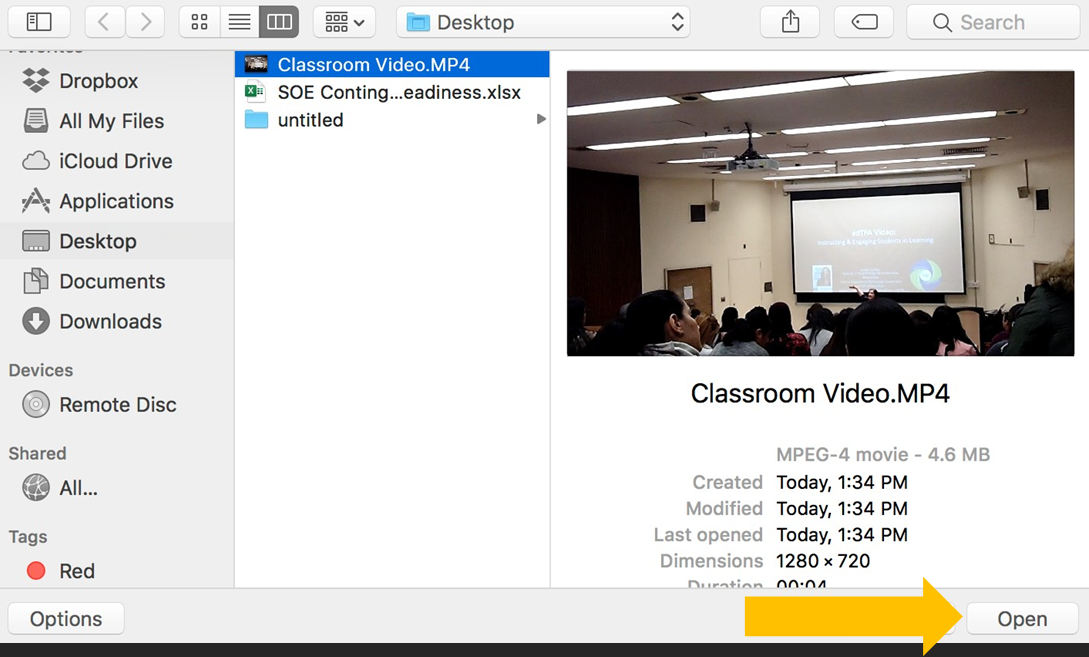
Step 6: Once your file is in your OneDrive, hover your mouse over the file and click on the three dots
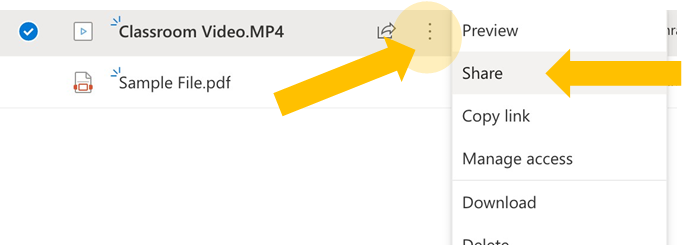
Share
Step 7: Change the share settings as needed. Use "Copy Link" if "Anyone with the Link can..." has been selected.
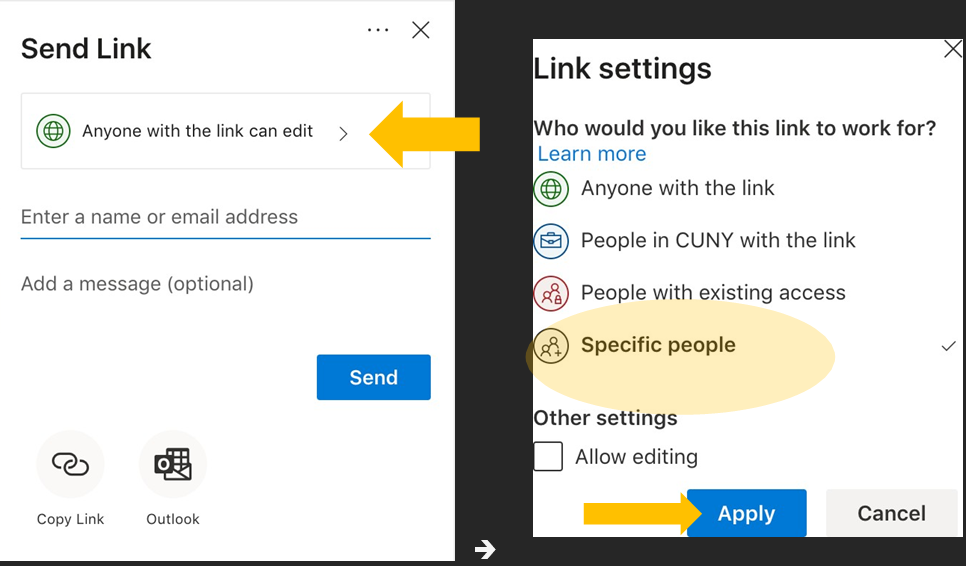
Step 8: Enter the instructor’s or student’s CUNY email address (@qc.cuny.edu or @qmail.cuny.edu) or CUNYFirst address (@login.cuny.edu). Click Send OR Share the link
To receive a file Step 9:
If sent to your CUNY email, check your CUNY email. If the file is not in your inbox, please check your SPAM folder. Click on the file name or Open
If sent to your CUNYFirst, log-in to OneDrive, and click “Shared” on the left side-bar