Startup and Initializing your Teams Phone
STARTUP AND INITIALIZING YOUR TEAMS PHONE
After the Teams phone is connected to the network and supplied with power, it automatically begins the initialization process.
You can sign into your Microsoft online account directly on your device or sign into your device via a web sign-in, using www.microsoft.com/devicelogin, which includes using your sign-in address and password.
Signing into Microsoft Teams on Your Device (Teams Phone)
After startup, select a desired language and then the phone enters the sign-in screen.
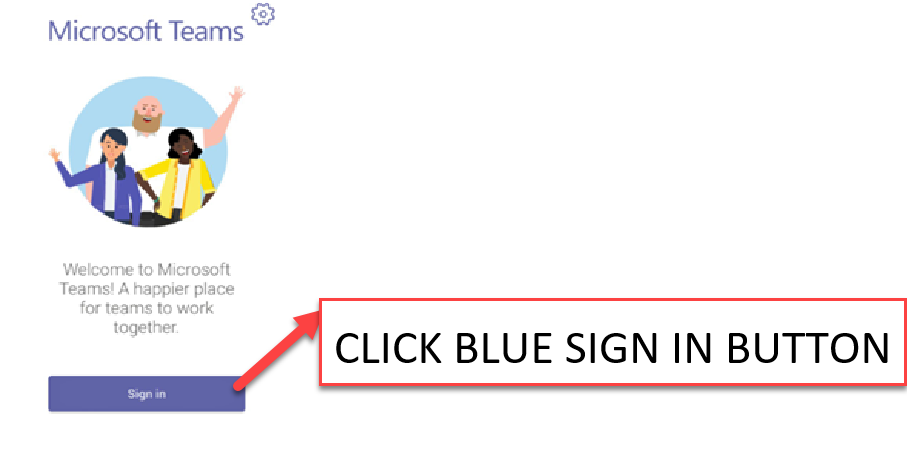 Sign In
Sign In
Tap Sign in
You will be connected to the Company Portal automatically.
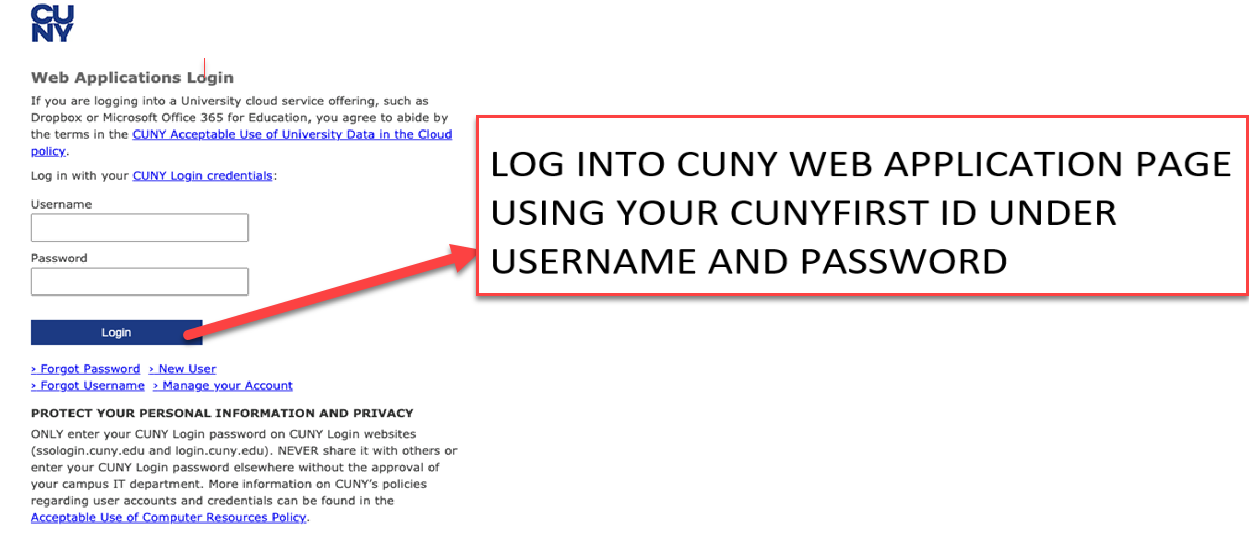 Login Credentials
Login Credentials
Log in with your CUNYfirst login credentials (e.g. firstname.lastname##@login.cuny.edu). After sign in, Tap Login
The Teams phone will Initialize by showing you three pages. After the first two pages, click Next
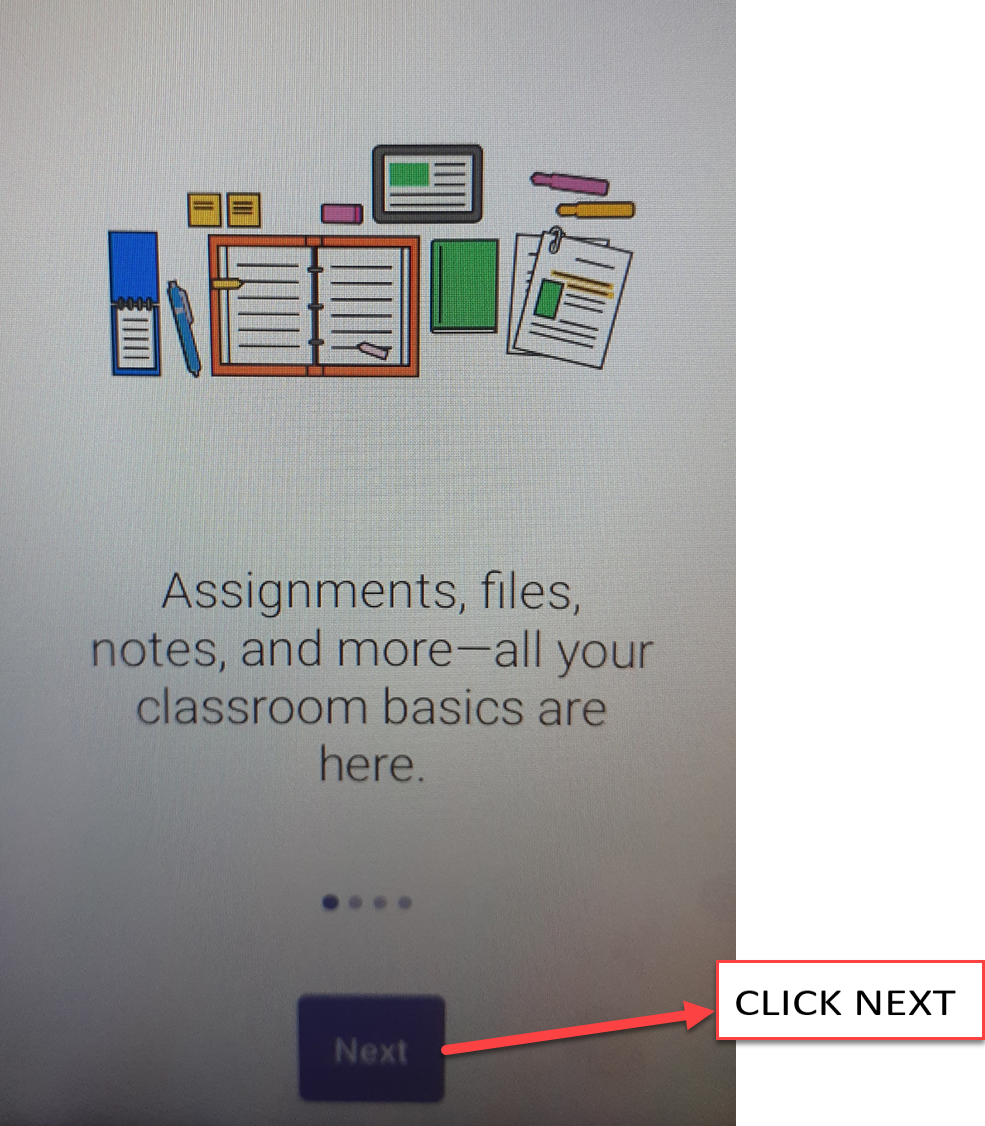 Next
Next
Click Next
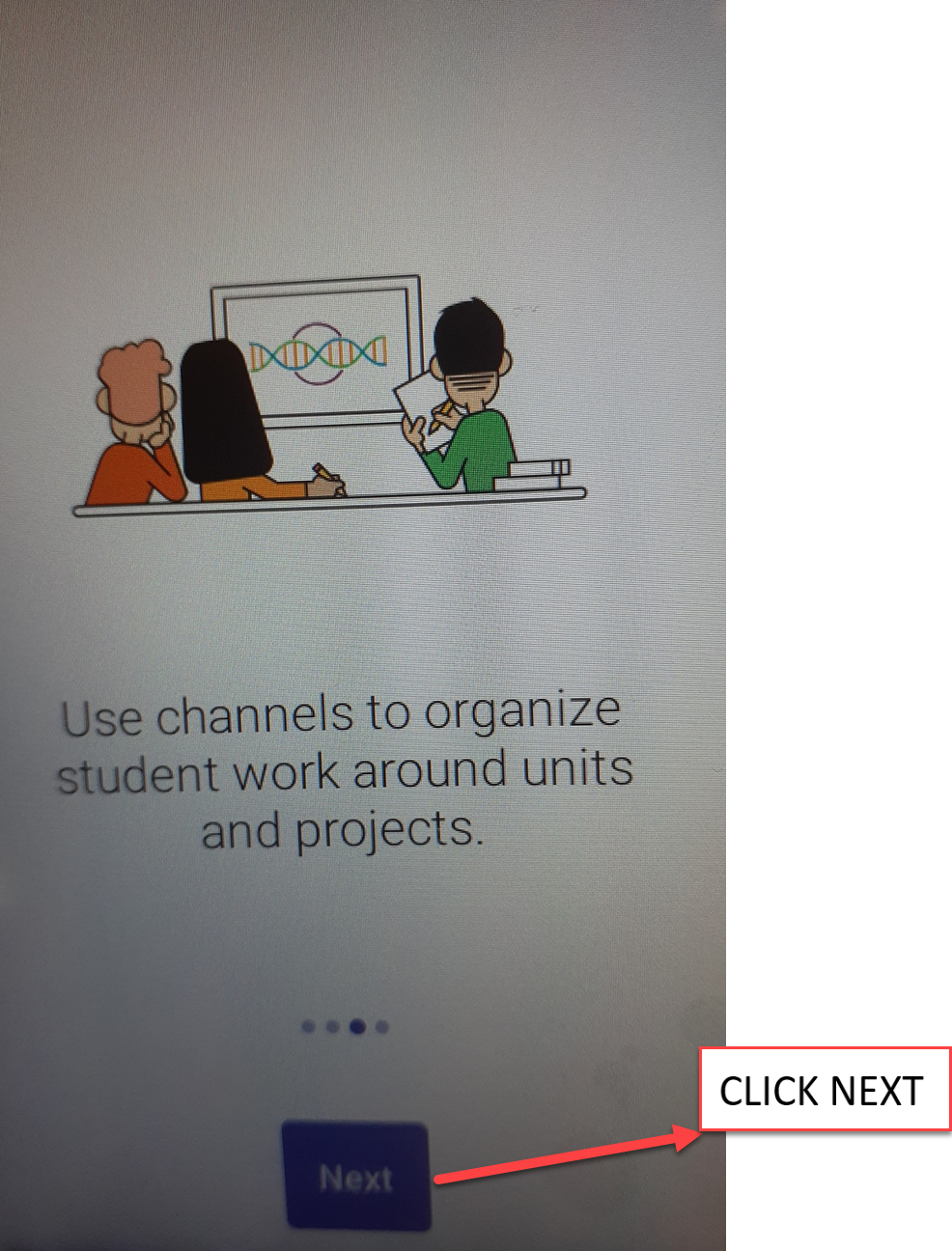 Next
Next
After the third page, click Got it
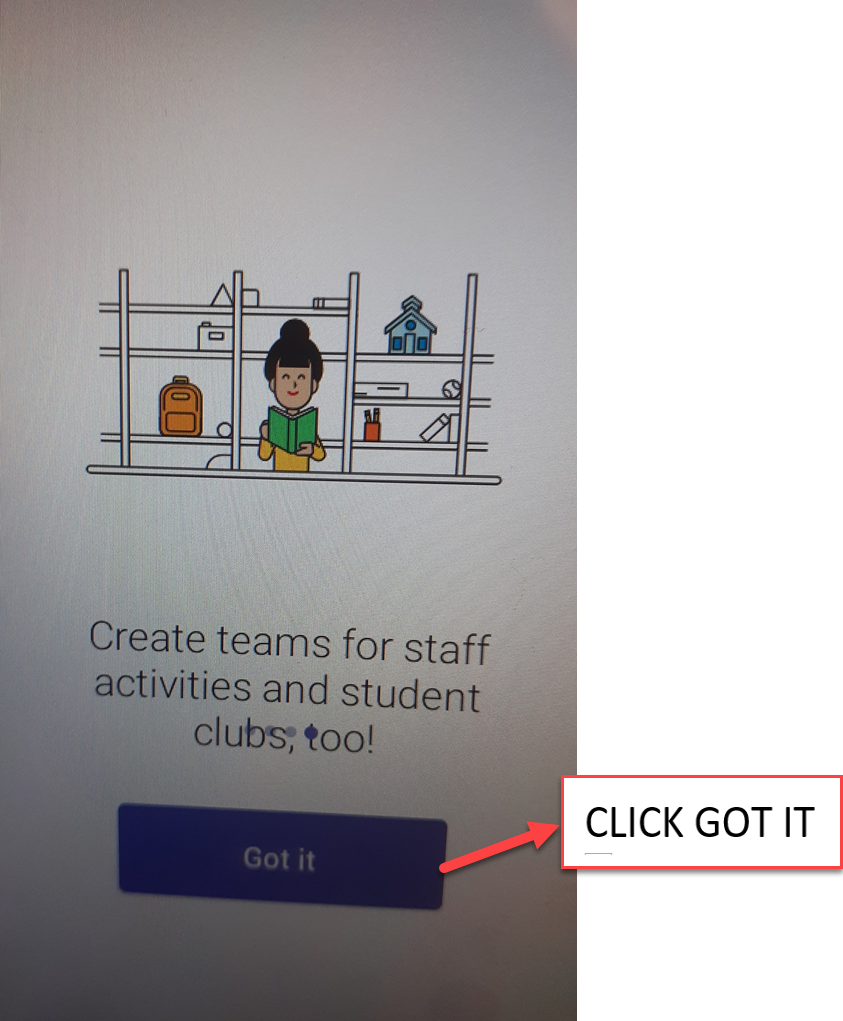 Got It
Got It
You will see a Call display page for phone
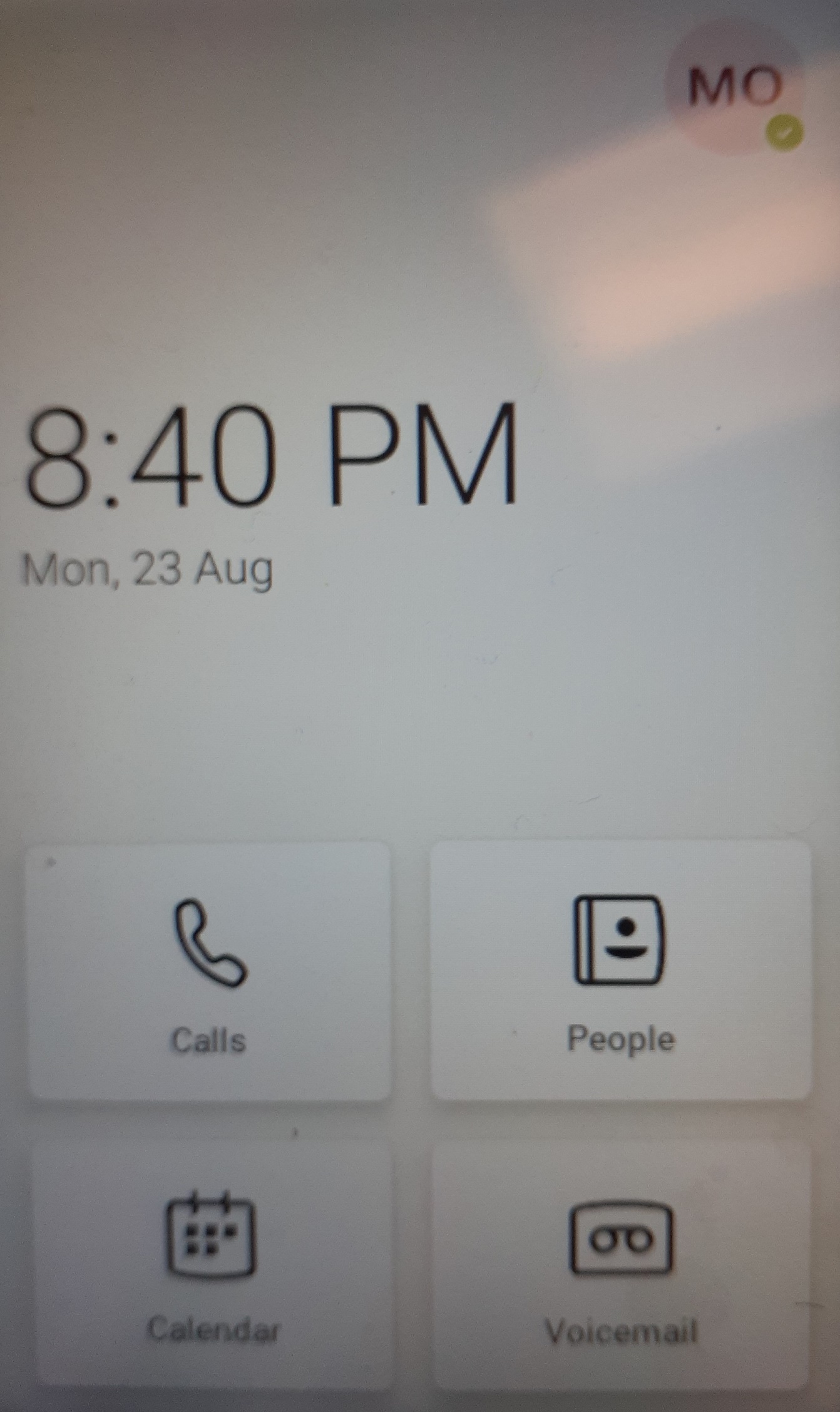 Call Display
Call Display
Go to right hand corner and click on your Initials icon, then go to Settings
Select Time and Date and go to Time Zone. Select NTP -4 which is Eastern Standard Time Zone or select DHCP time (toggle on)
NOTE: Some Common Area Phones require no login but If Common Area phones require login, Tap Sign in, enter user credentials and Tap Got it