Signing Into and Out of Microsoft Teams via Web Sign-in
Signing Into and Out of Microsoft Teams via Web Sign-in
Tap Sign in.
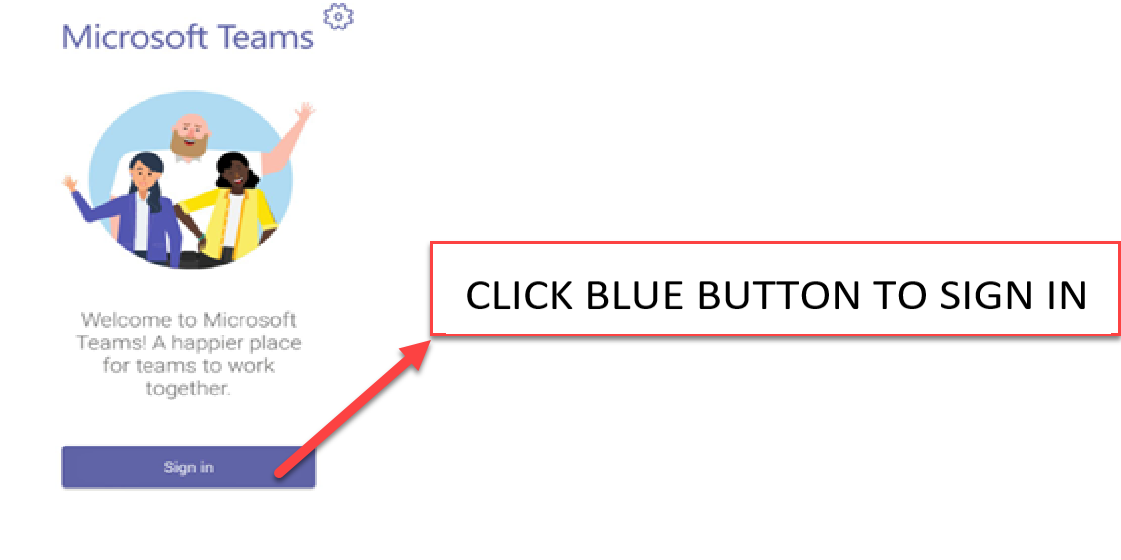 Sign In
Sign In
You will be connected to the Teams Company Portal automatically.
Enter your CUNYfirst ID number, firstname.lastname##@login.cuny.edu in the space provided that states, “Email or phone”
Tap Sign in from another device from the Sign in screen.
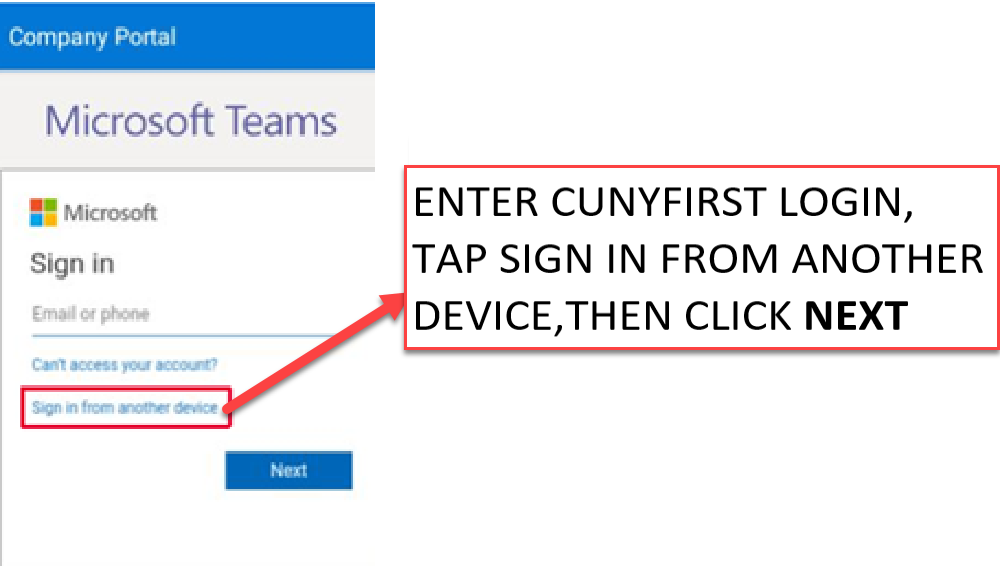 Sign In
Sign In
Go to https://microsoft.com/devicelogin and login on your computer using CUNYfirst ID number, firstname.lastname##@login.cuny.edu in the space provided that states, “Email or phone”.
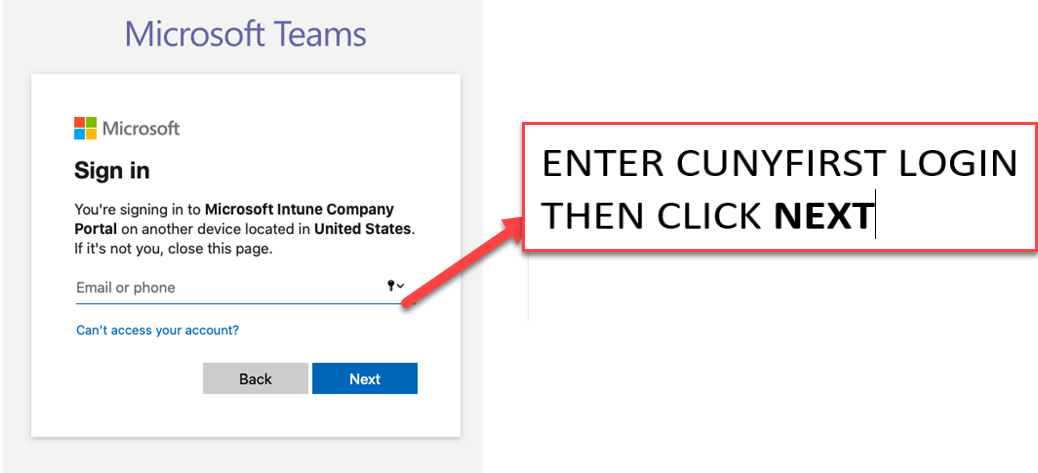 Email or Phone
Email or Phone
Enter the code shown on your device (Teams phone) in the space provided on your computer and select Next.
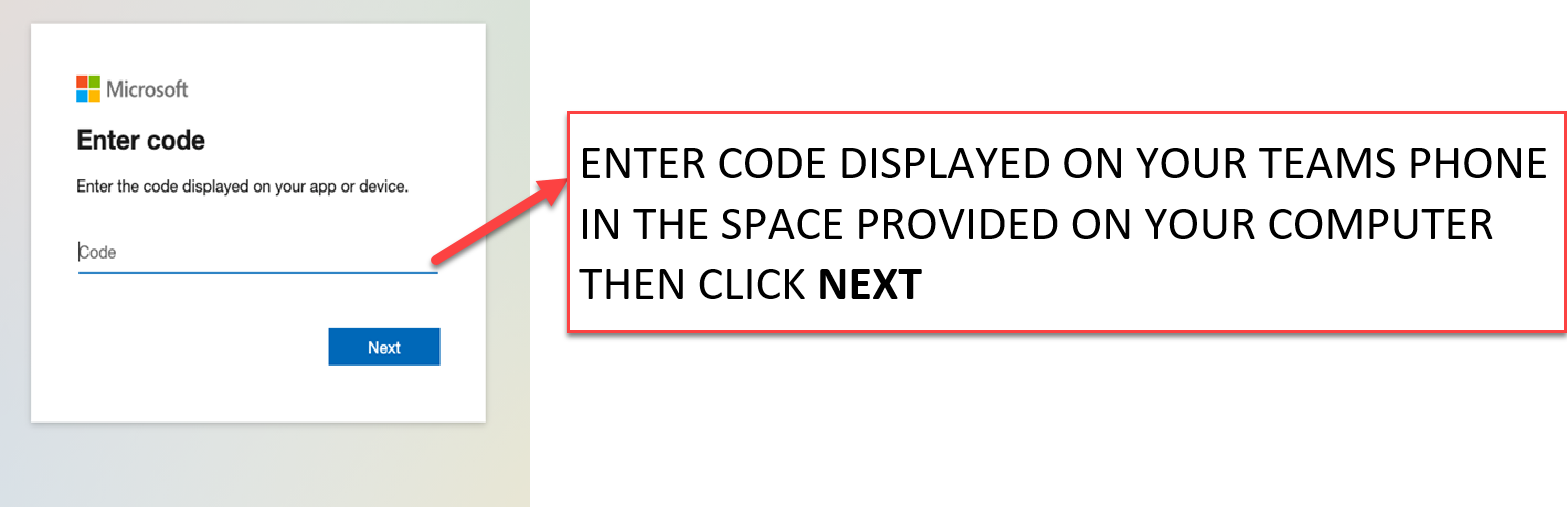 Code
Code
You will then be directed to the CUNY Web application login page where you will enter your CUNYFIRST Username and Password
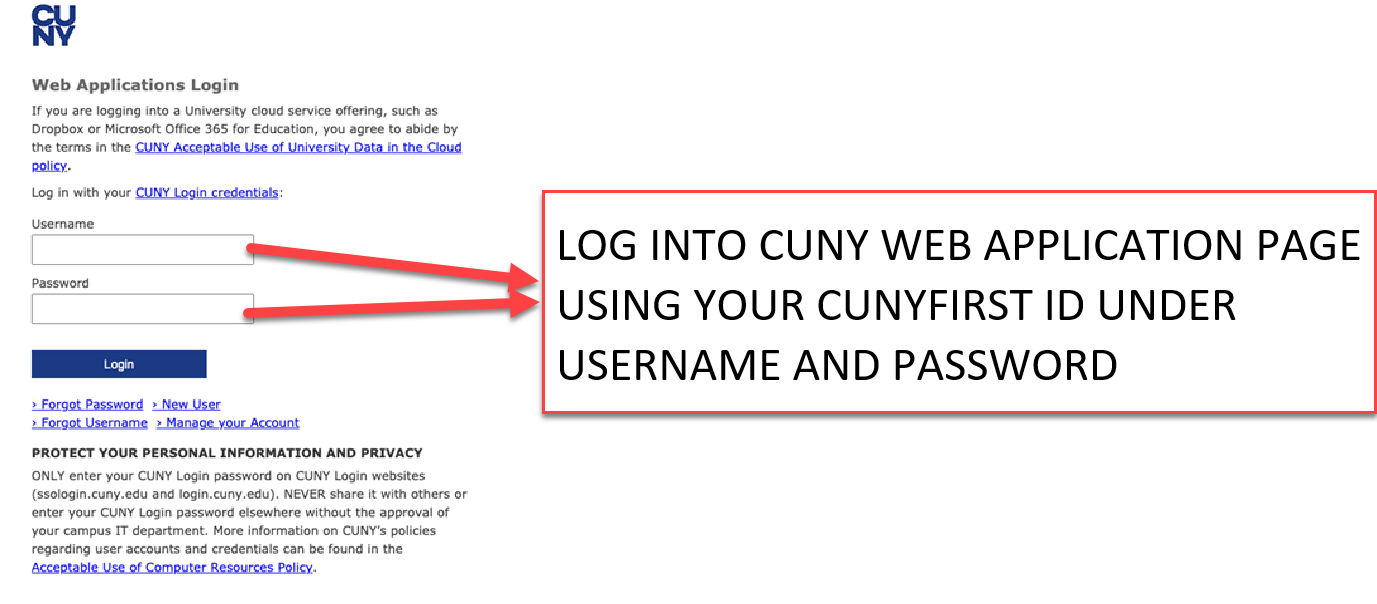 Login Credentials
Login Credentials
Enter your user credentials to sign in, namely your CUNYfirst ID number, firstname.lastname##@login.cuny.edu in the username space and your CUNYfirst password, then click LOGIN
You will be directed to the following page:
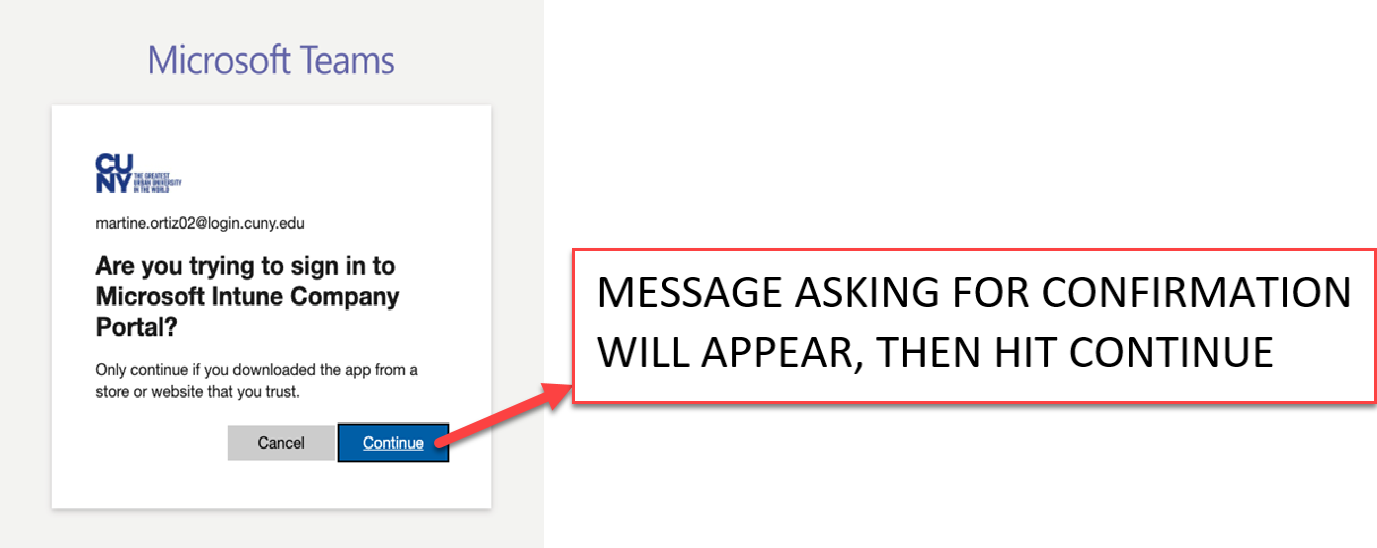 Confirmation Message
Confirmation Message
A confirmation message is displayed after you successfully sign into Microsoft Intune Company Portal with your CUNYfirst username.
To Sign Out of your Teams phone via Microsoft online account:
Tap your initials icon at the top right-hand corner of the Teams phone touch screen.
Tap Settings->drop down to Sign Out.
It will ask you, “Are you sure you want to Sign Out?”. Click OK
Image will default to Teams homepage and you are officially Signed out