How to Submit a Q-Card Photo Online
Please note: Once you submit a photo, please allow twenty-four (24) to forty-eight (48) hours for approval. You will receive an email confirming that your photo submission has been approved or denied. Please allow for up to 3 business days before visiting the Help Desk located in I-Building room 200 to retrieve your Q-Card. Please bring an unexpired government-issued form of ID.
- Activate your QC username using the following: https://apps.qc.cuny.edu/ams. You may skip this step if you have already activated your QC username.
YOU MUST WAIT 24 HOURS BEFORE ATTEMPTING THE NEXT STEP!!
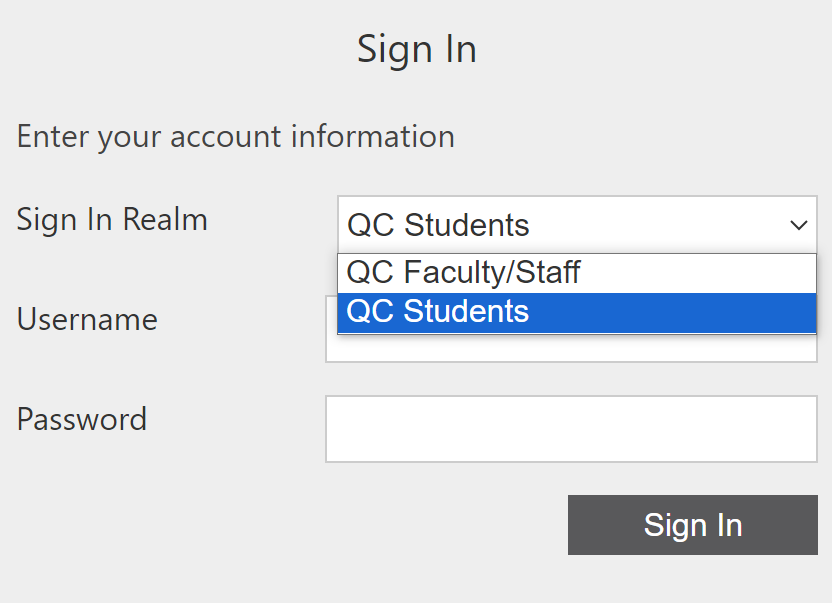 Log In
Log In
If you need to reset your password or forgot your username, please use the following link to retrieve that information: https://support.qc.cuny.edu/support/solutions/articles/15000103292
You may be asked to register your eAccount with an email address.
- Students: Use the same email address that is marked as Preferred on your CUNYfirst account
- Faculty/Staff: Use your QC Username followed by @qc.cuny.edu (i.e. jdoe@qc.cuny.edu).
- Click Profile & complete your profile
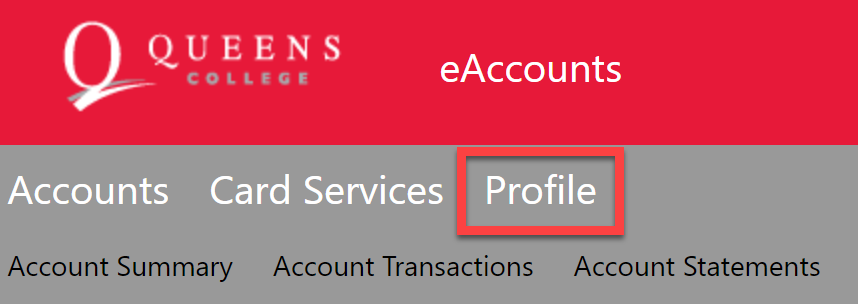 Profile
Profile
- Click "Click to submit a new photo."
 Submit
Submit
NOTE: If you do not see the link, either your eAccount has not been registered or you have used the online Photo Submission before.