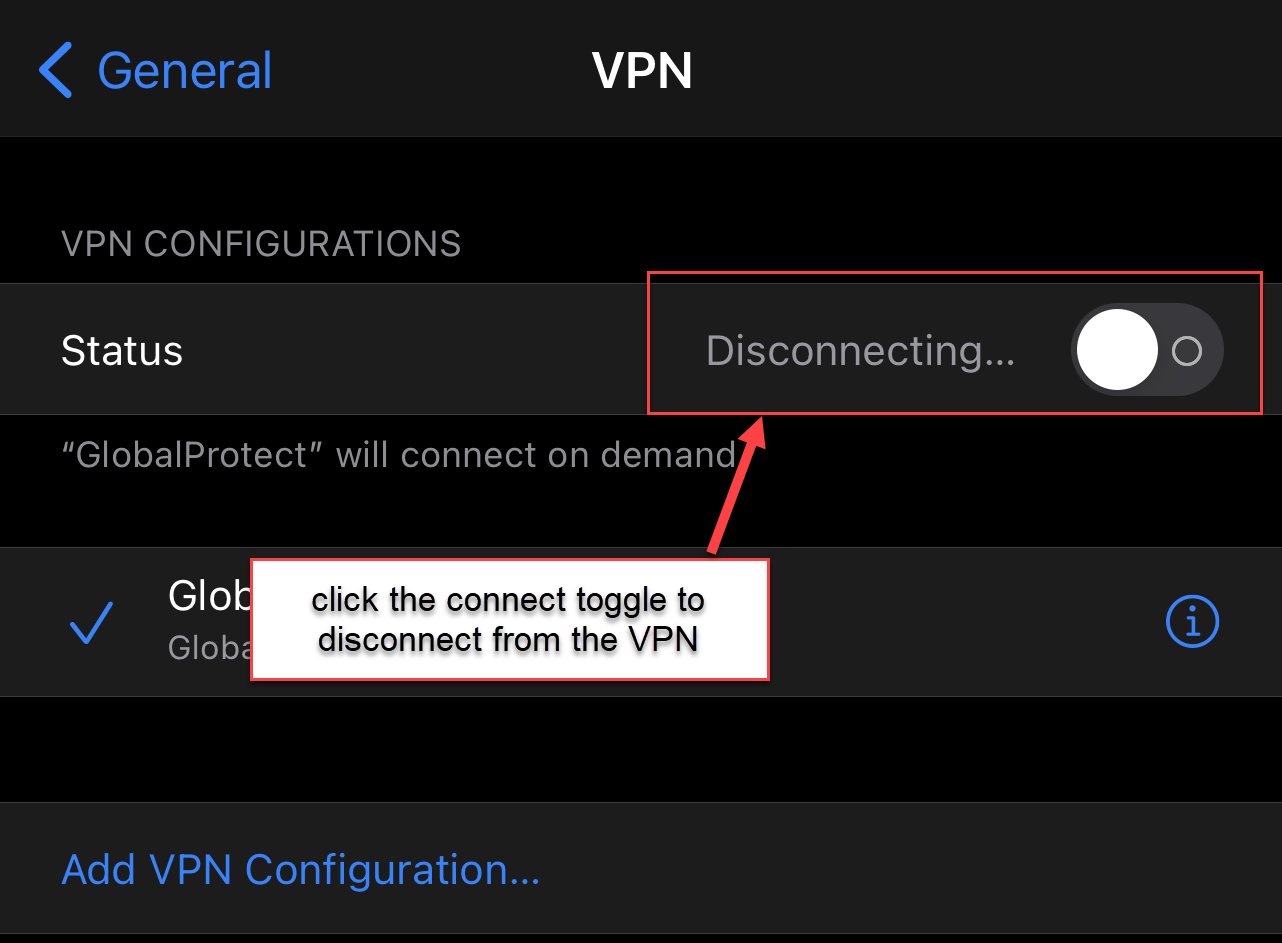How to Set Up Global Protect VPN at Home (iOS / Apple Mobile Devices)
1. Open the App Store
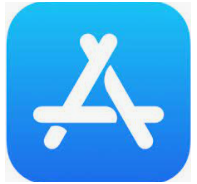
2. Search for global protect, confirm the GlobalProtect app, then click to download and install
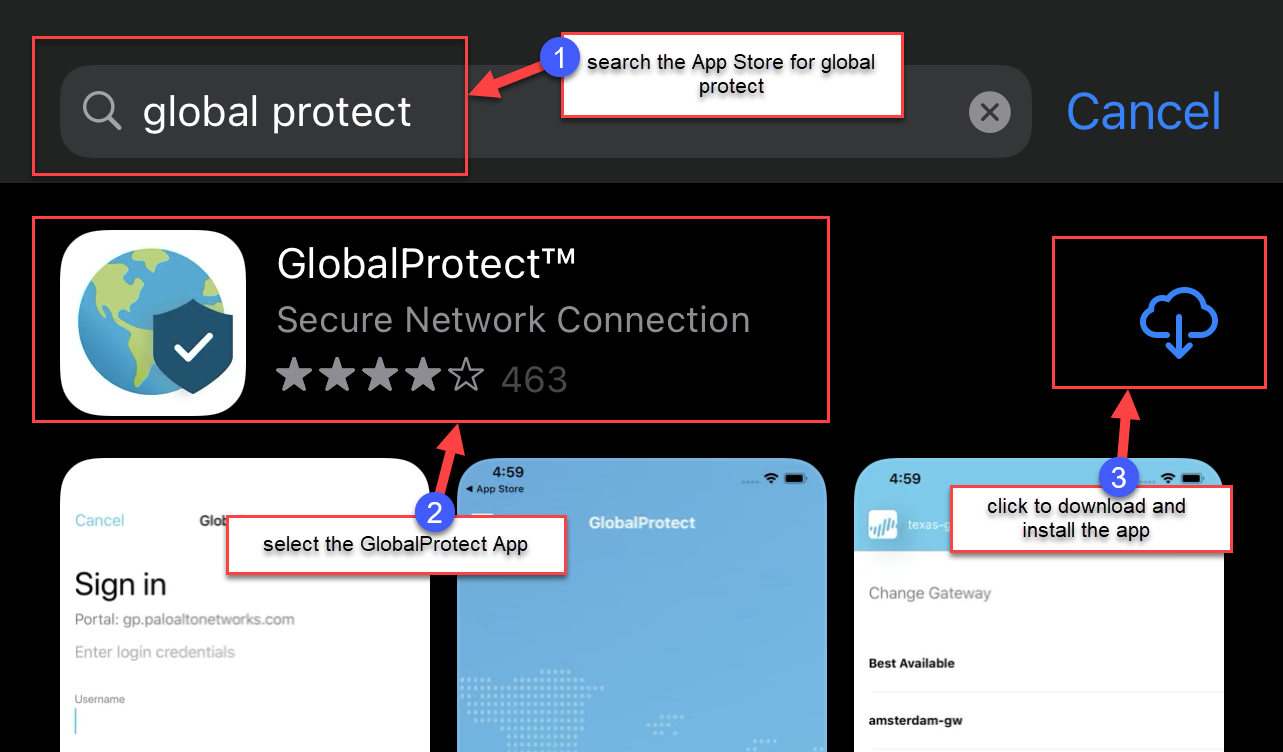
3. Click on the GlobalProtect App to open it

4. Click Allow
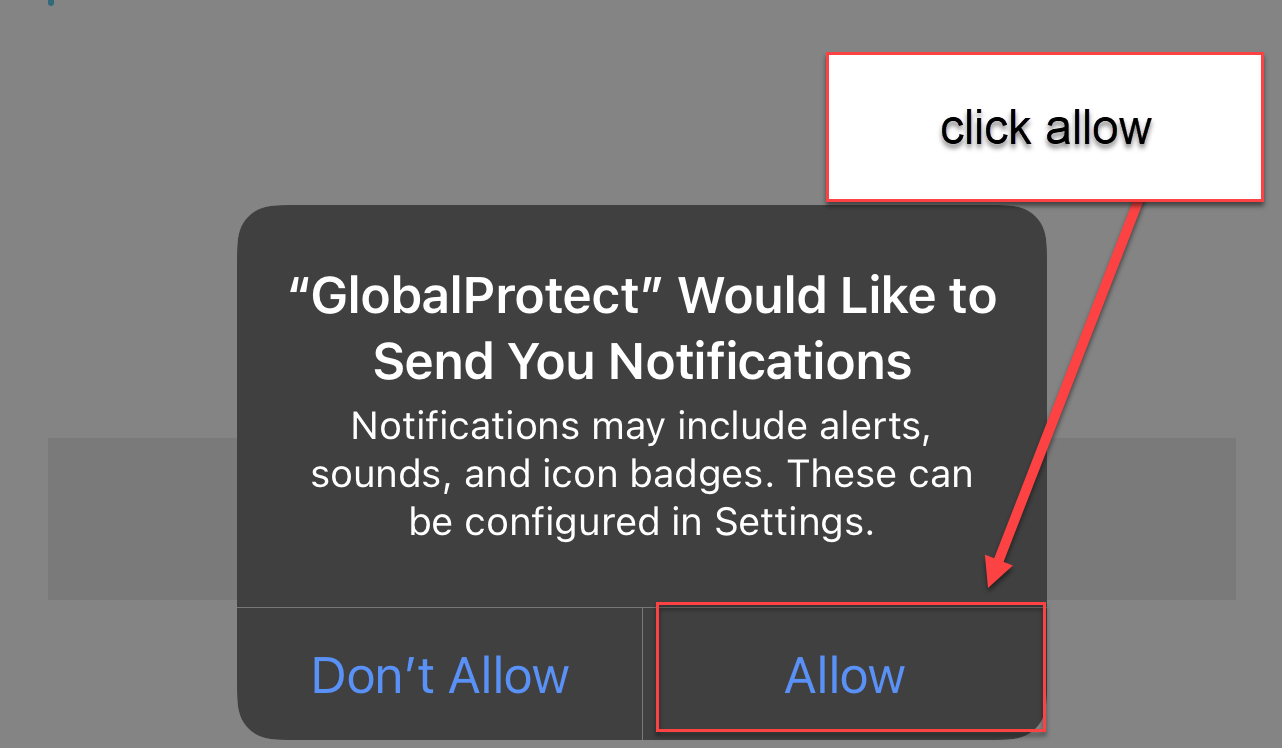
5. Enter gpvpn.qc.cuny.edu in the address field, then click CONNECT
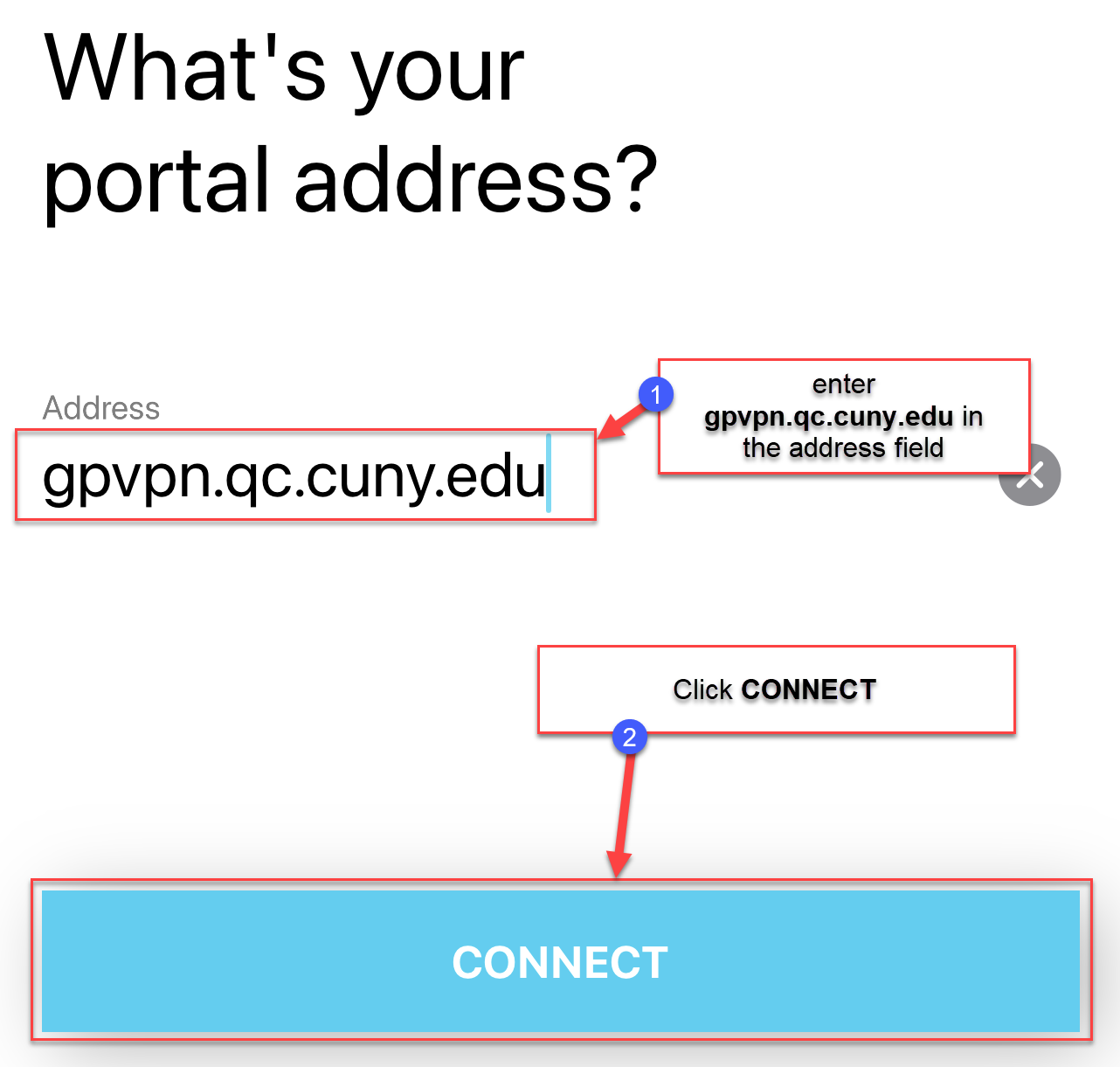
6. Click Allow
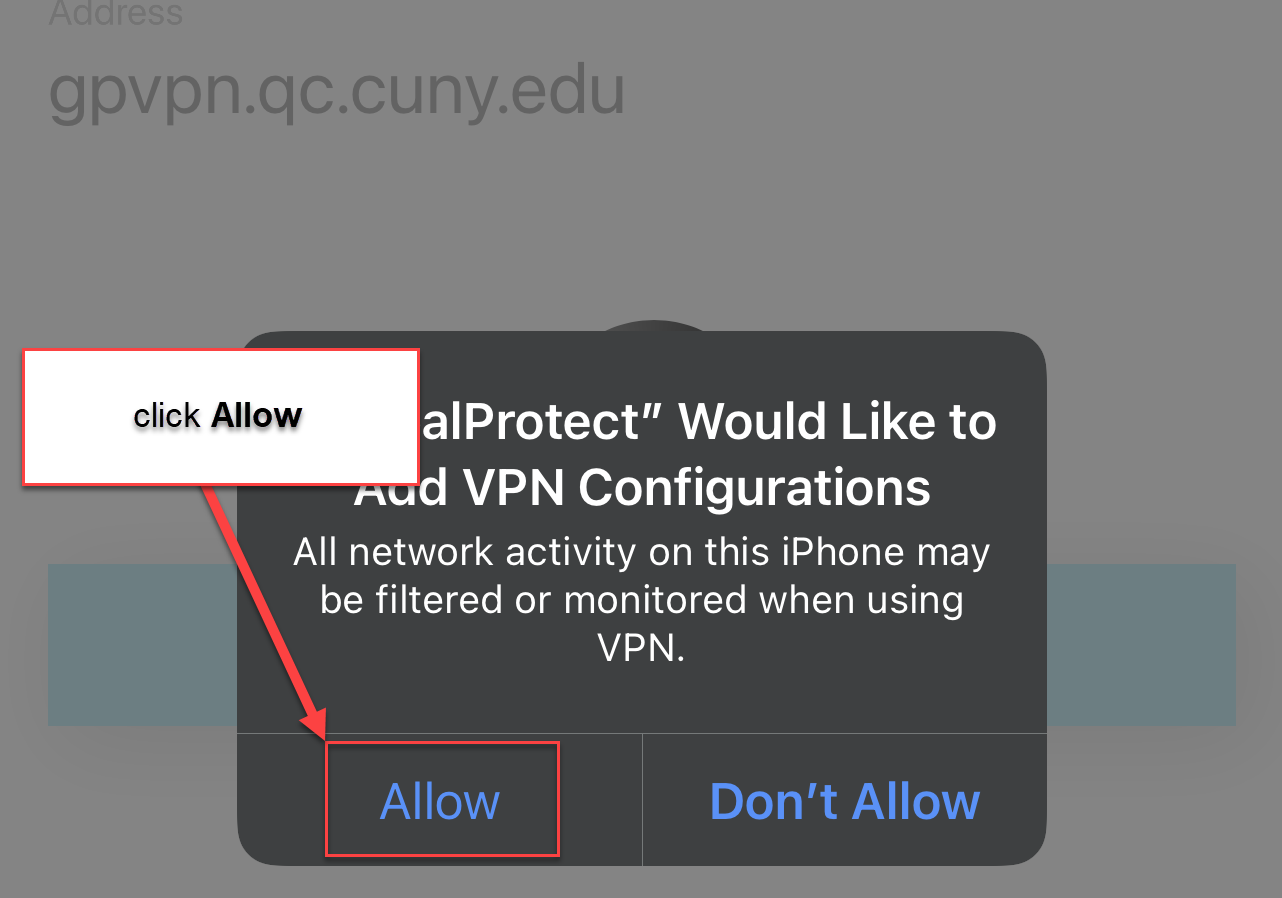
7. Enter your CUNY Login credentials (first name+last nameNN@login.cuny.edu) in the Username field, enter your CUNY Login password in the password field, then click SIGN IN

8. Enter the 6-digit verification code to authenticate CUNY MFA

9. You are now connected
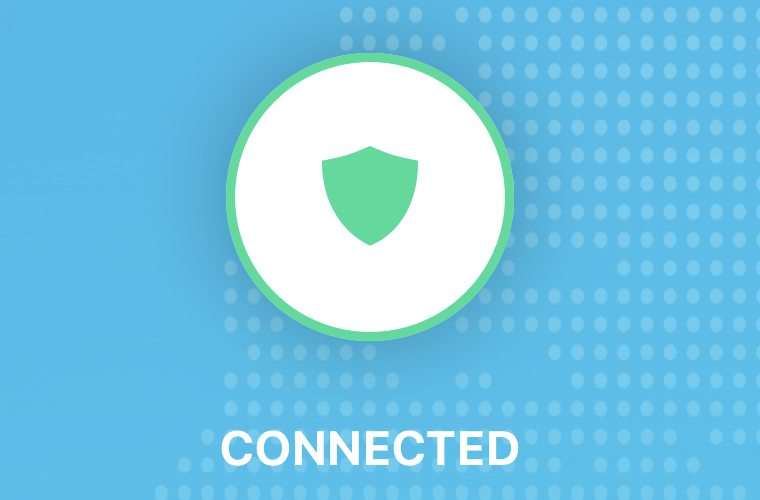
You will want to disconnect from the QC VPN after you have completed your action on HR/PR assist. To do so:
1. Click on Settings
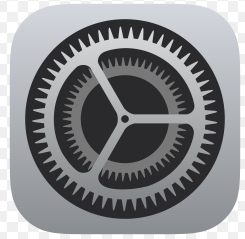
2. Click on General
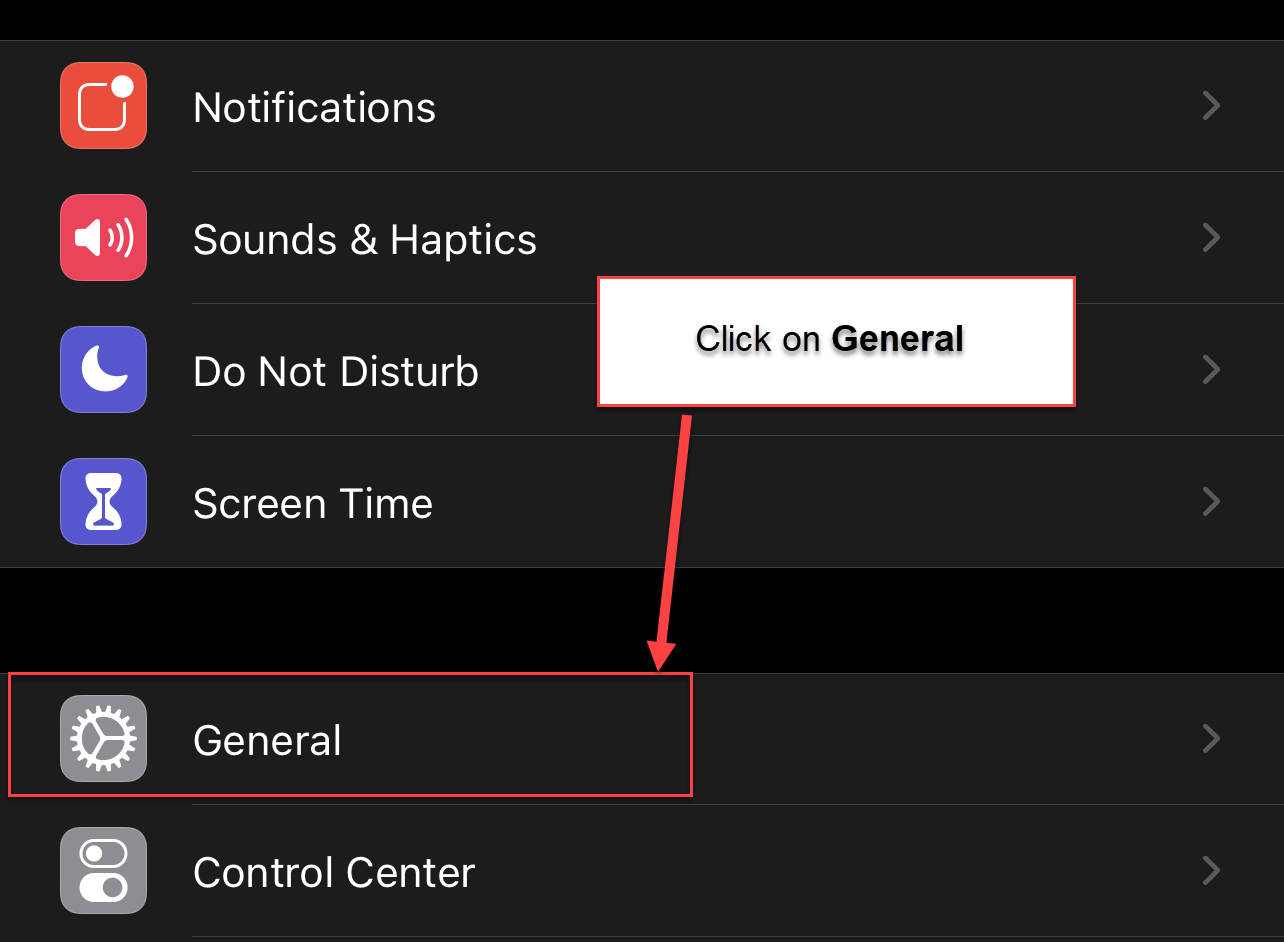
3. Click on VPN
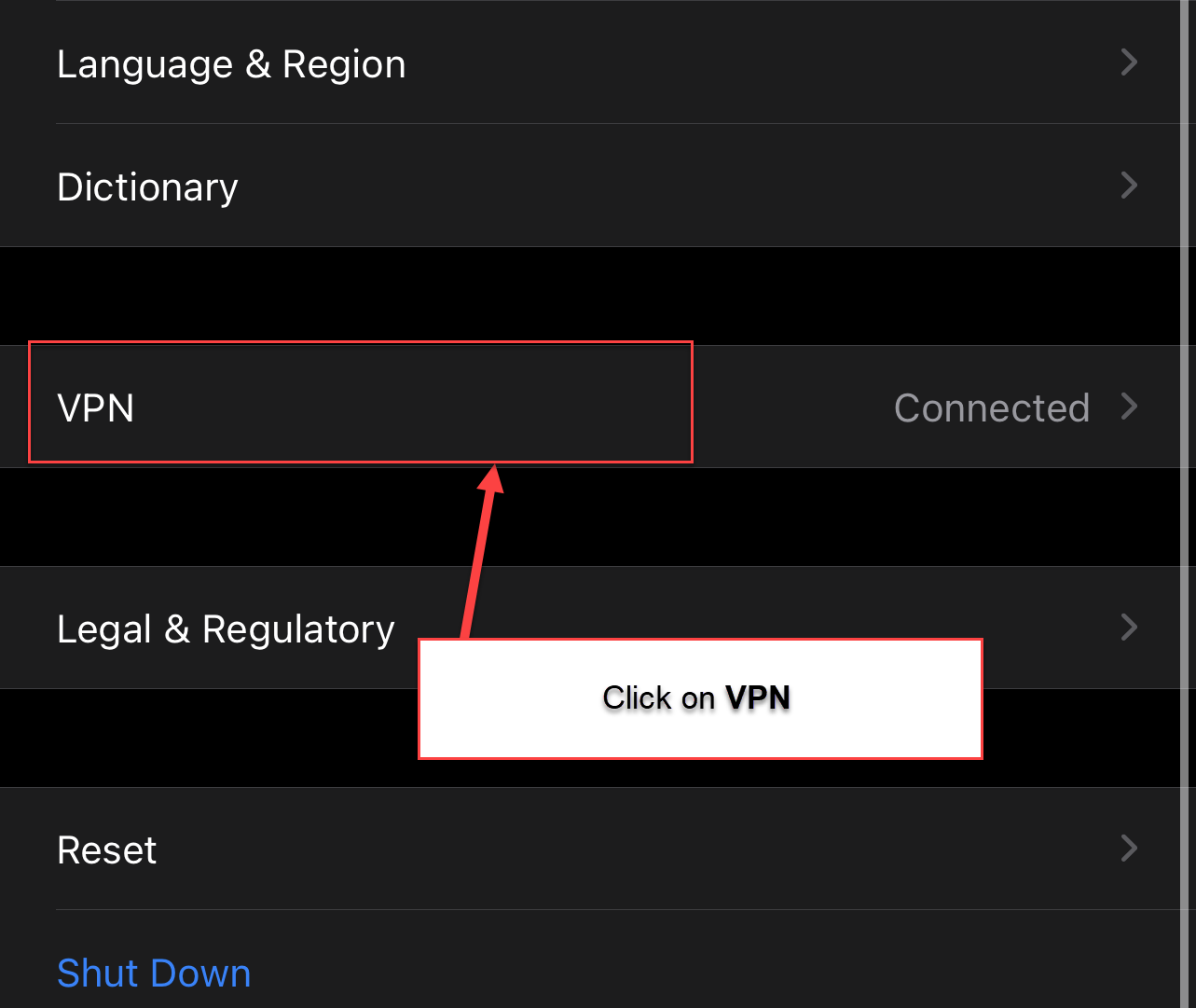
4. Click GlobalProtect
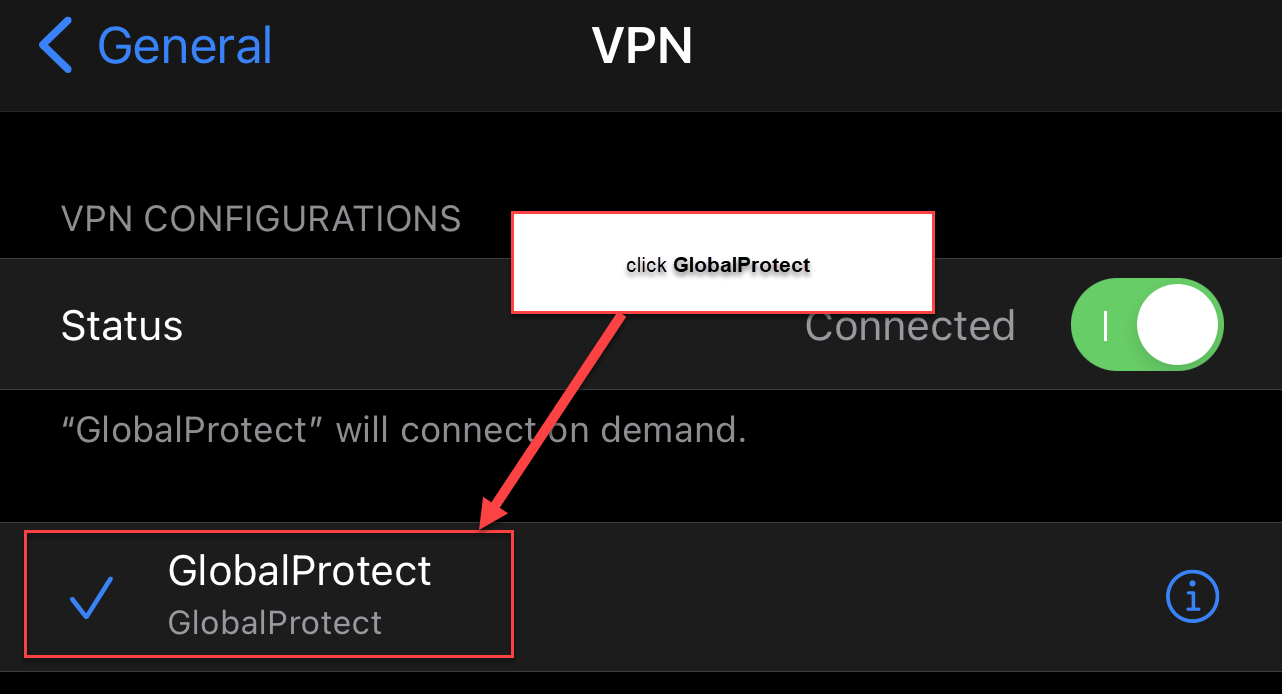
5. Check that the Connect On Demand option is turned off (grey), then click < VPN
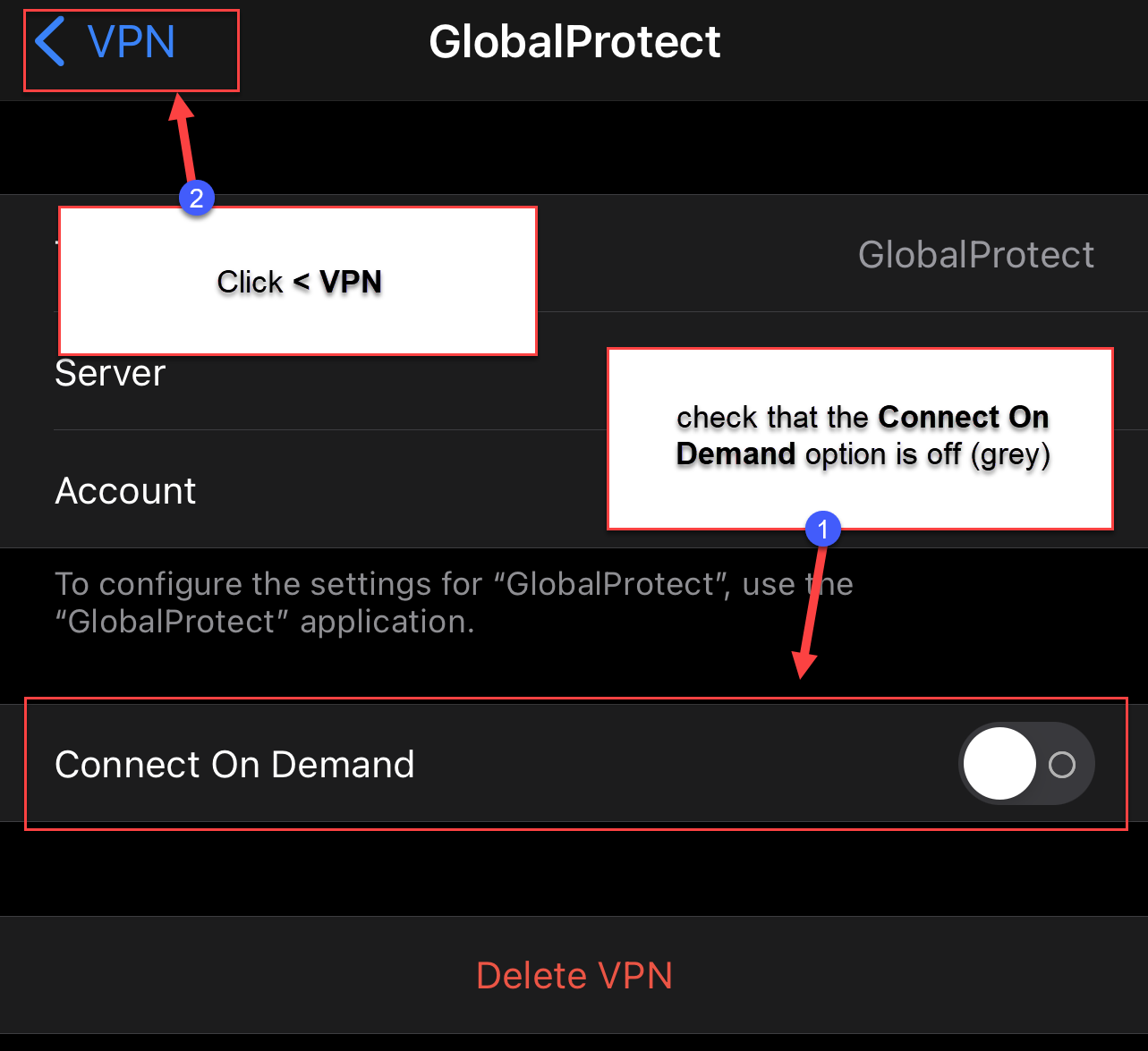
6. Click the status toggle to disconnect from the VPN. You can toggle this on again when you want to re-connect to the VPN.