How to Send a Message from a Shared Mailbox or Strawman Account (OWA)
You will need to setup up Outlook Web Application to send from your shared mailbox or Strawman account. After signing in, follow the steps below.
1. Click on the gear icon ( ) then click on View all Outlook settings
) then click on View all Outlook settings
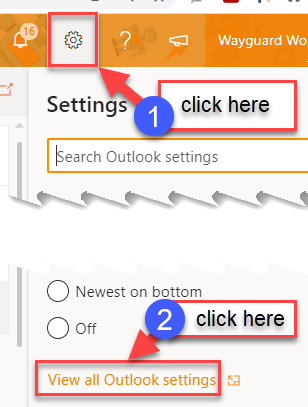
2. Click Mail, then Compose and reply, check the check box for Always show From, then click the X to close this window
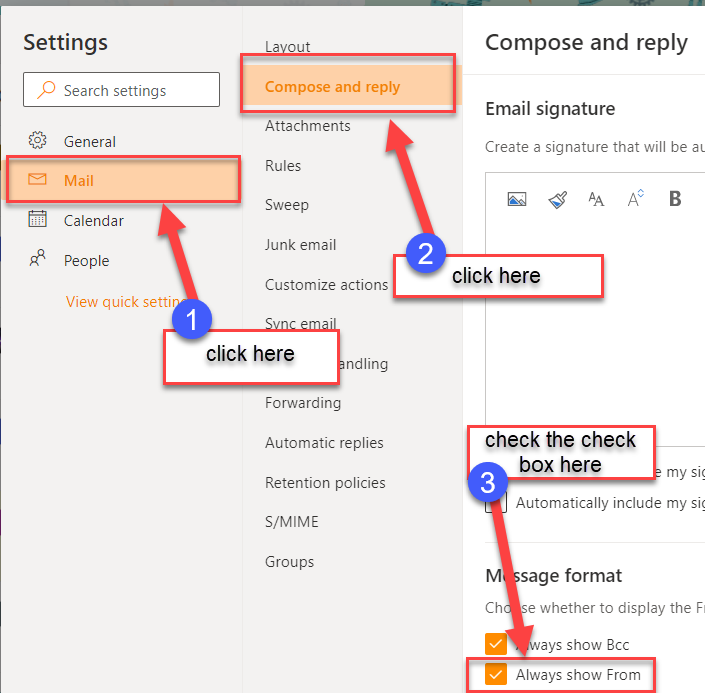
3. Click New message, Click From, then click Other email address…
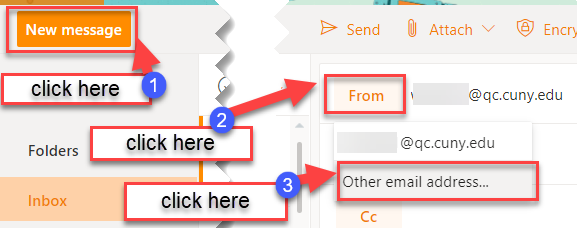 Graphical user interface, text, applicationDescription automaticall
Graphical user interface, text, applicationDescription automaticall
4. Type in the share mailbox or strawman account name in the From field, click the account from the dropdown
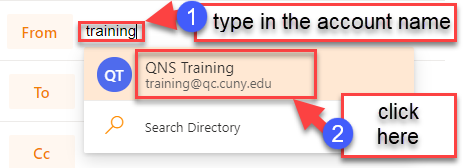
5. Send a test message to your personal account
6. You can now click the From field to select the shared mailbox or strawman account to send from