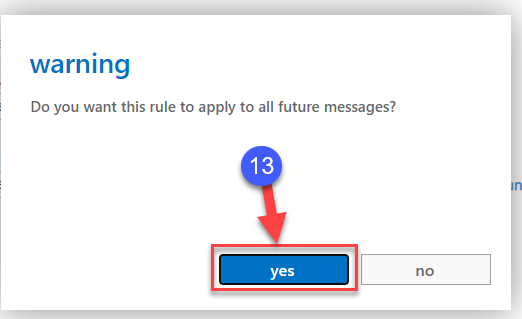How to Set Up a Redirect Rule in the Outlook Web Application (mymail)
To prevent email from sitting in your old email, you can set up a mail rule to have all email sent to your new email account.
1. Open your browser and go to: https://mymail.qc.cuny.edu
2. Enter your old QC email shortname (firstinitiallastname), enter your old QC email password, then click sign in
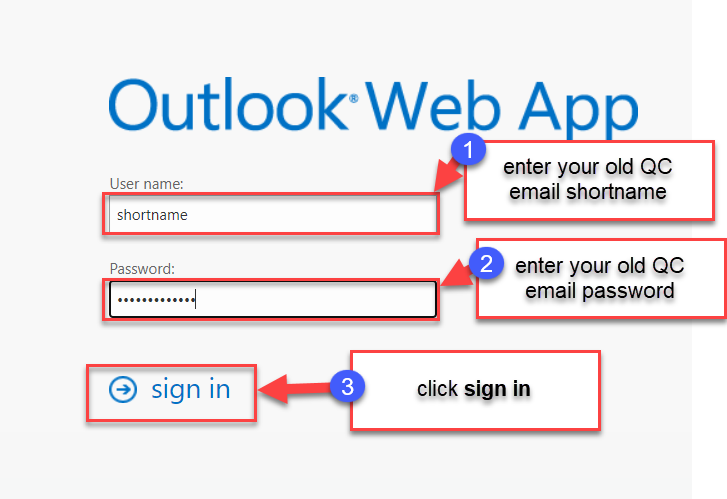
3. Click the cogwheel setting ( ) then click Options
) then click Options
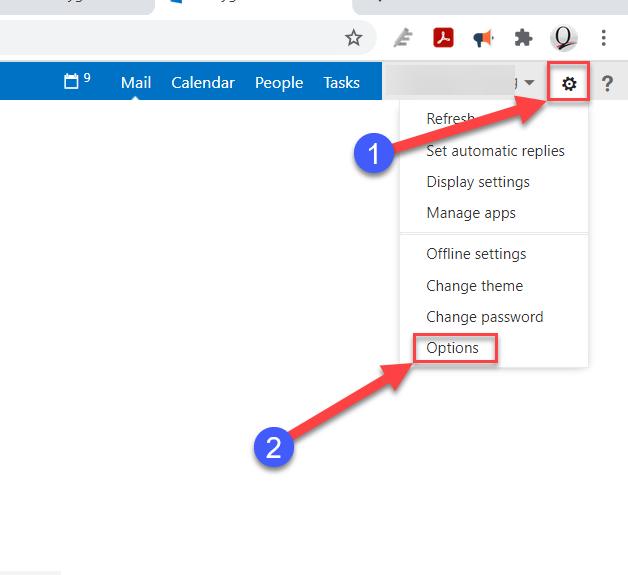
4. Click organize mail
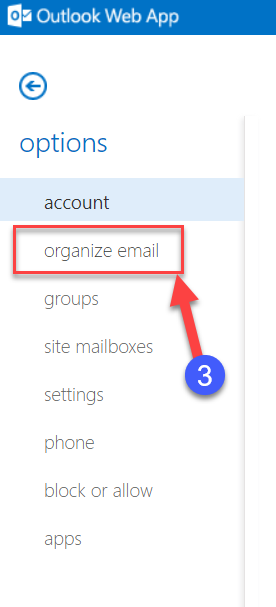
5. Click the plus icon ( ), the click Create a new rule for arriving messages… from the dropdown menu
), the click Create a new rule for arriving messages… from the dropdown menu
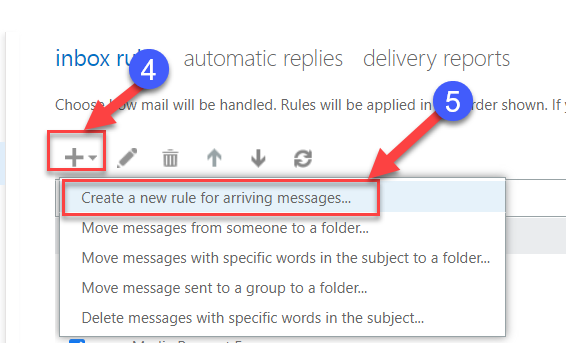
6. Add a name to the Name field, click the dropdown arrow in the When the messages arrives, and: field, then click [Apply to all messages]
![6. Add a name to the Name field, click the dropdown arrow in the When the messages arrives, and: field, then click [Apply to all messages]](https://attachment.freshservice.com/inline/attachment?token=eyJ0eXAiOiJKV1QiLCJhbGciOiJIUzI1NiJ9.eyJpZCI6MTUwMjIxMDAyMTIsImRvbWFpbiI6InFjY3VueS5mcmVzaHNlcnZpY2UuY29tIiwidHlwZSI6MX0.iS7cVSwX0_U1Qz2V02GRxmtPoq0RJsNNmjB9eEZGNxY)
7. Click the dropdown arrow in the Do the following field, then click Redirect the message to…
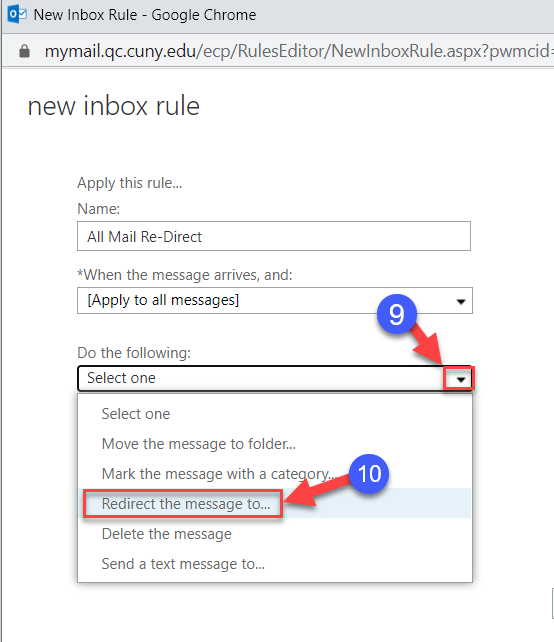
8. Add your CUNYfirst Username (firstname.lastnameXX where XX are the last two digits of your EMPLID) followed by @cuny907.mail.onmicrosoft.com, then click OK
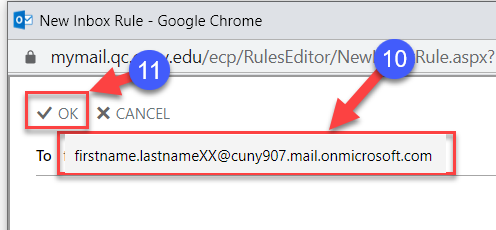
9. Click Save
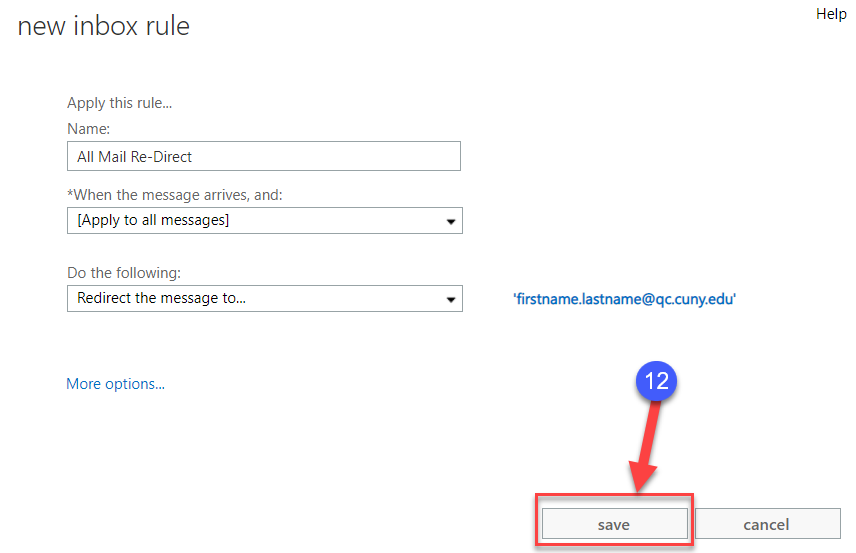
10. Click yes