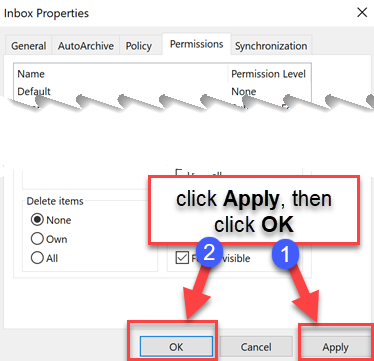How to share a folder with another user in M365 Outlook (Windows)
Folder sharing: To grant access to Inbox, subfolders and custom top-level folders without Sharing invitation:
1.Highlight the folder you want to share > right-click this folder > choose Properties.
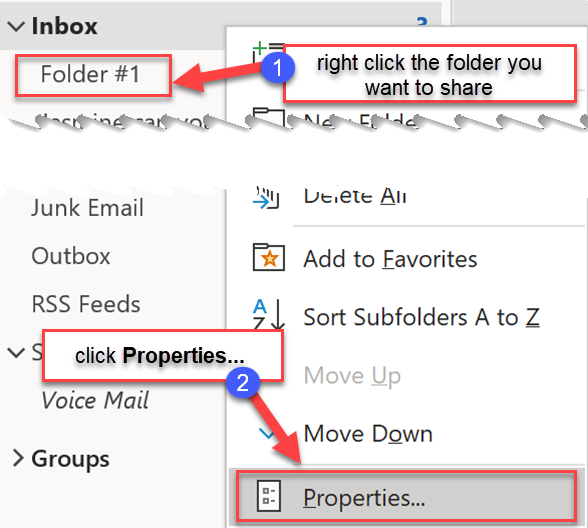
2. In the Properties window switch to the Permissions tab > click Add. Check the name of the folder you are going to update (top left corner has the folder name).
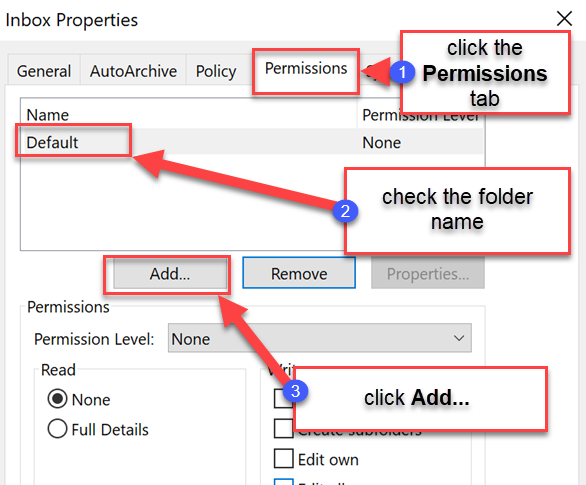
3. Type a name in the search field, the click to select the name, then click Add. Repeat this as needed, then click OK
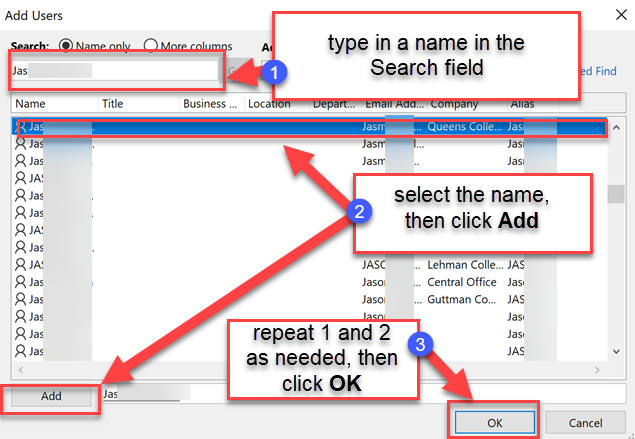
4. In Permissions, highlight user > set permissions (choose the level of permissions from the menu or set manually) [permission level details below]
![In Permissions, highlight user > set permissions (choose the level of permissions from the menu or set manually) [permission level details below]](https://attachment.freshservice.com/inline/attachment?token=eyJ0eXAiOiJKV1QiLCJhbGciOiJIUzI1NiJ9.eyJpZCI6MTUwMjA1MjM5MzEsImRvbWFpbiI6InFjY3VueS5mcmVzaHNlcnZpY2UuY29tIiwidHlwZSI6MX0.eqxlvCVNxib8IOuo_BLO7lVhdeQGdsV6w_yuLiXjqMc)
Owner: Allows full rights to the mailbox, including assigning permissions; you should not assign this role to anyone.
Publishing Editor: Create, read, edit, and delete all items; create subfolders.
Editor: Create, read, edit, and delete all items.
Publishing Author: Create and read items; create subfolders; edit and delete items they've created.
Author: Create and read items; edit and delete items they've created.
Nonediting Author: Create and read items; delete items they've created.
Reviewer: Read items.
Contributor: Create items.
None: Gives no permissions for the selected accounts on the specified folder.
5. Click Apply and OK to complete granting permission