How to Assign Calendar Permission to another user in M365 Outlook (Windows)
1. Click on  icon, located at the bottom left of your Outlook client, to access Calendar
icon, located at the bottom left of your Outlook client, to access Calendar
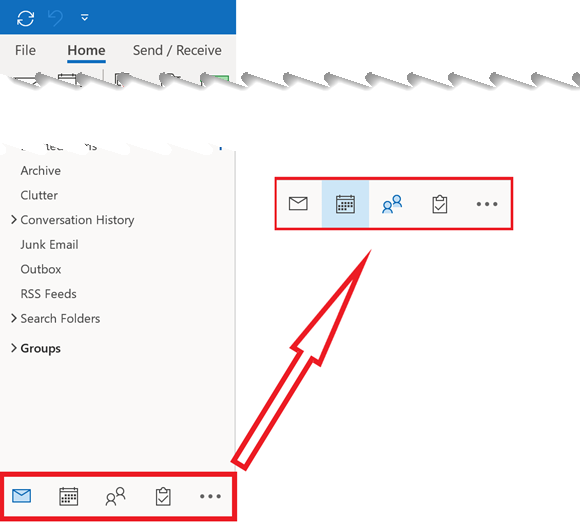
2. Click on Share Calendar from the Ribbon, then select Calendar from the account you would like to share
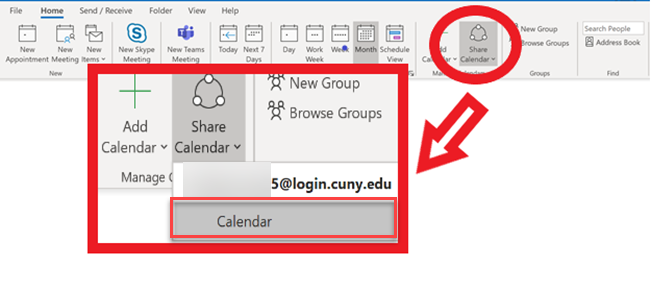
3. In the Calendar Properties popup window, click Add
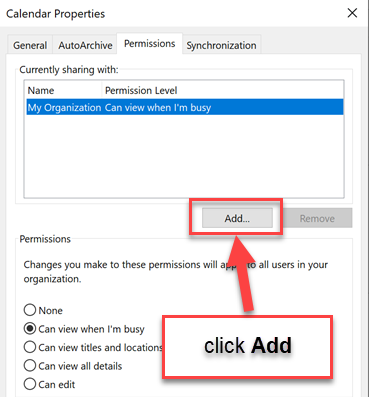
4. Type a name in the search field, the click to select the name, then click Add. Repeat this as needed, then click OK
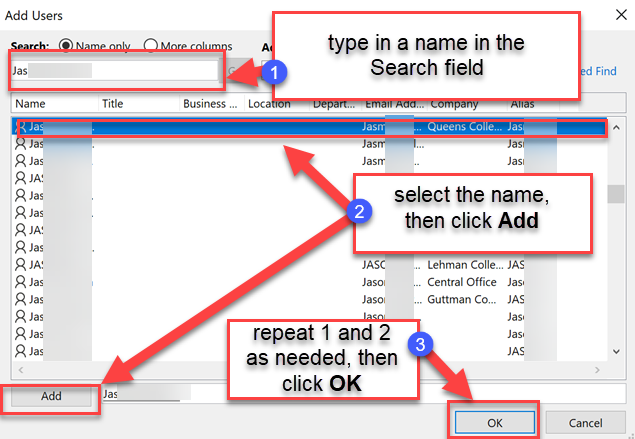
5. Set the Permissions (permission details below) that you want to grant and click OK
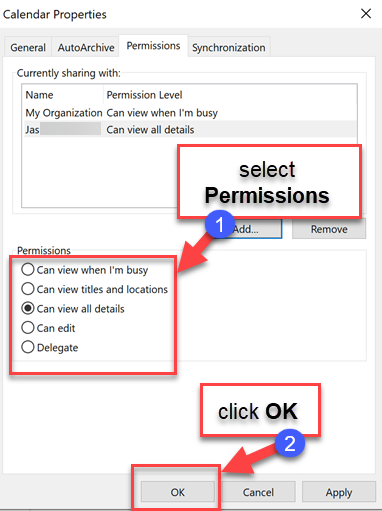
You will be given the following options:
Can view when I'm busy. Those sharing your calendar with this permission level can only see which times you're available.
Can view titles and locations. Those sharing your calendar with this permission level will see availability and the subject and meeting location.
Can view all details. Those sharing your calendar with this permission level will see all details of your appointments.
Can Edit. Those sharing your calendar with this permission level will be able to make changes to your calendar.
Delegate. Those sharing your calendar with this permission level will be given the same permission as an editor, plus they will receive meeting requests and responses on your behalf.