1 - Getting Started with M365 Outlook after the Email Cutover (OWA)
1 - Getting Started with M365 Outlook after the Email Cutover using the Outlook Web Applications (OWA)
After the email cutover you will need to make sure that you are access your mail at the correct places.
Using the Mac Outlook App? [click here]
Using the Windows (PC) Outlook App? [click here]
Using an iOS (Apple) Device? [click here]
Using an Android Device? [click here]
STEP ONE: ACCESS YOUR NEW EMAIL ACCOUNT:
1. Open your browser and go to: https://outlook.office.com
2. Enter your CUNYfirst credentials (firstname.lastnameXX@LOGIN.CUNY.EDU where XX are the last two digits of your EMPLID), then click Next
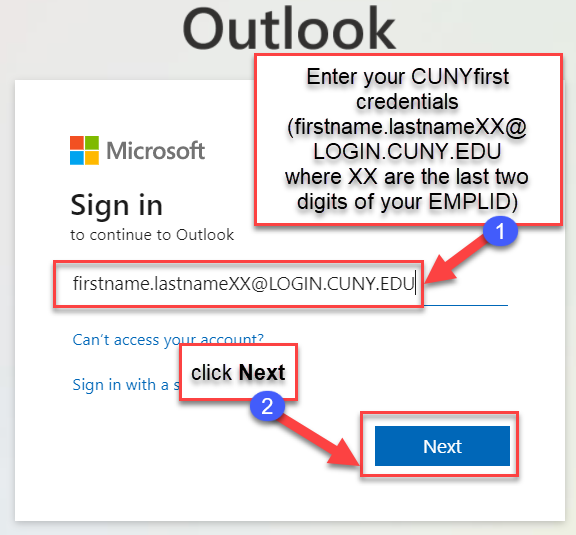 Login Credentials
Login Credentials
3. You will be prompted to enter your CUNY Credentials (firstname.lastnameXX@login.cuny.edu where XX are the last two digits of your EMPLID) and CUNYfirst password on the CUNY Web Applications Login page, then click LOGIN.
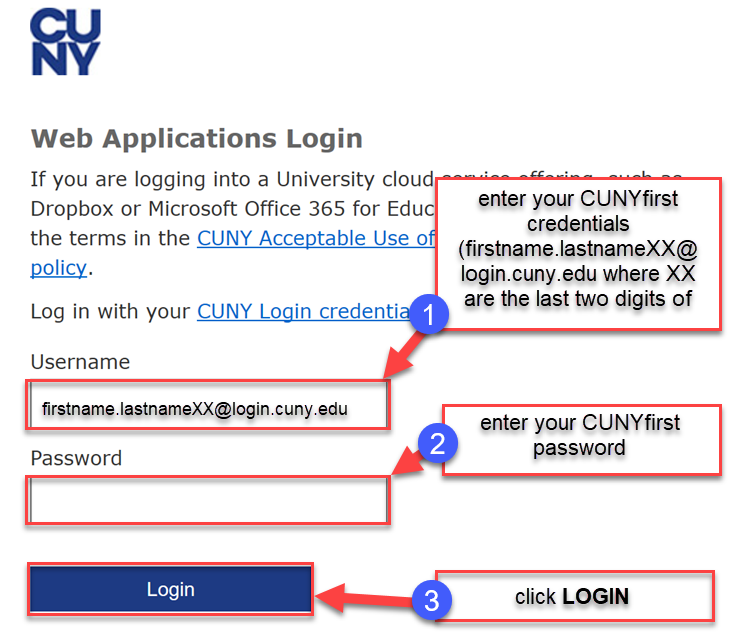 Login Credentials
Login Credentials
4. If you are on a personal computer (one only you use), check Don't show this again and then click Yes. Otherwise click NO
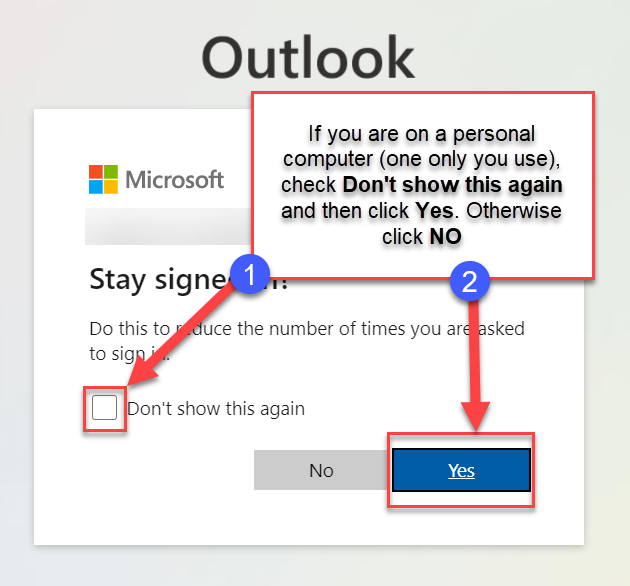 Stay Signed
Stay Signed
Congratulations! You are now able to access your new email account!
STEP TWO: ACCESS YOUR OLD QC EMAIL ACCOUNT:
There will be no difference in how you access your old email account after the cutover, however you can review the steps for this below
5. Open your browser and go to: https://mymail.qc.cuny.edu
6. Enter your old QC email shortname (firstinitiallastname), enter your old QC email password, then click sign in
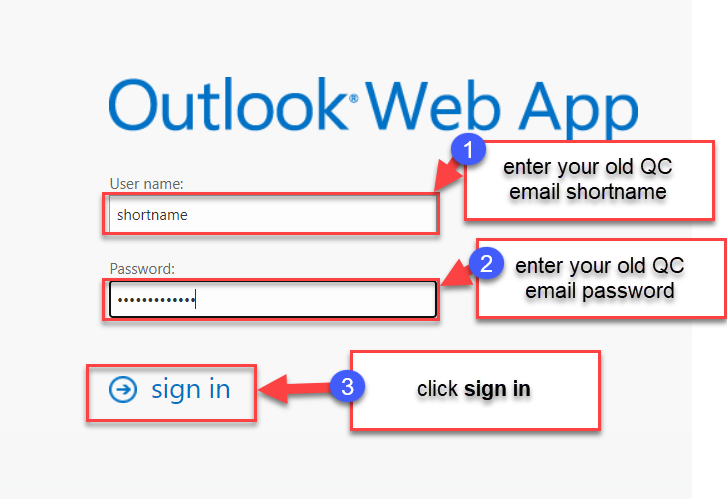 Sign In
Sign In
Congratulations! You are now able to access your old QC email account!