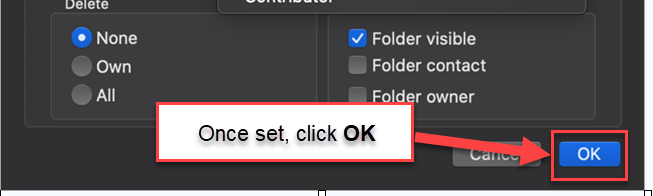How to Assign folder permissions in M365 Outlook (MacOS)
1. Open the Outlook App
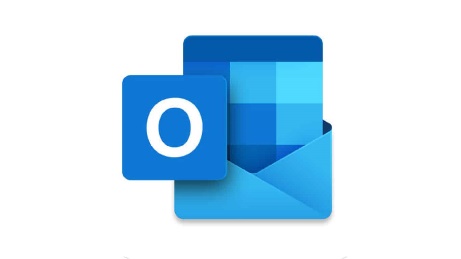
2. Select the folder you want to share. Right click and click Sharing Permissions
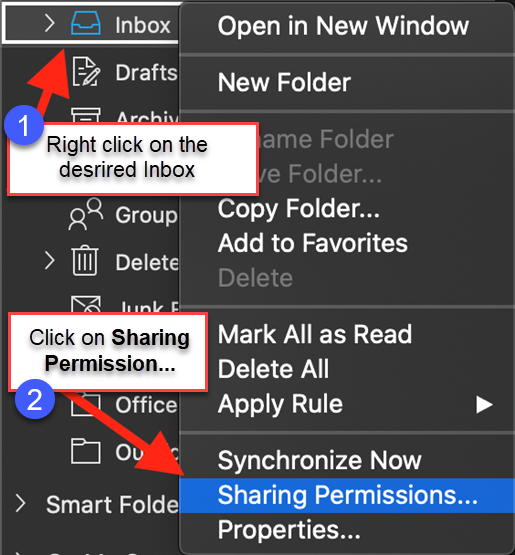
3. Click on Add User
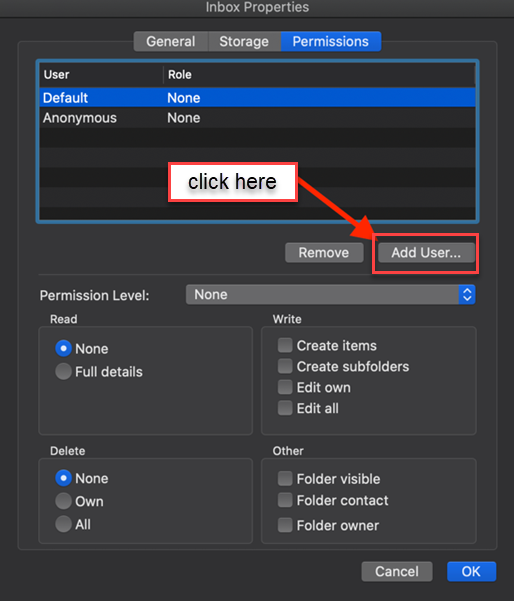
4. Search and select the user and click Add:
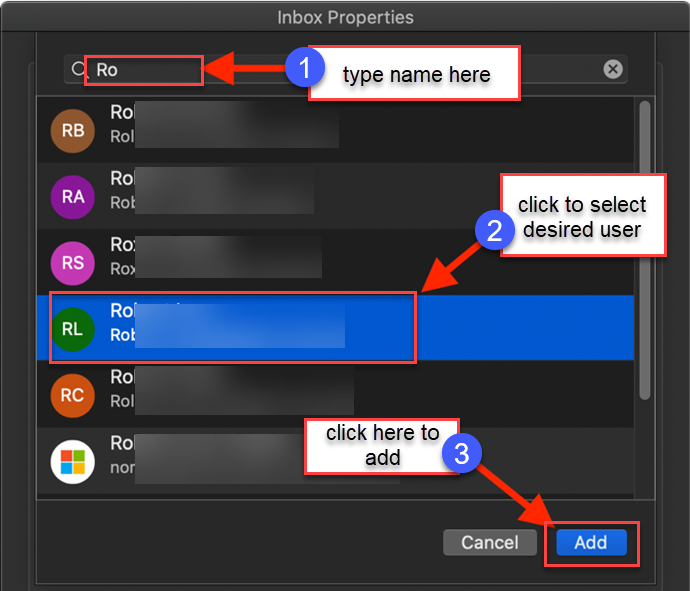
5. Select the user and choose the access you would like Add the user and choose Permission Level:
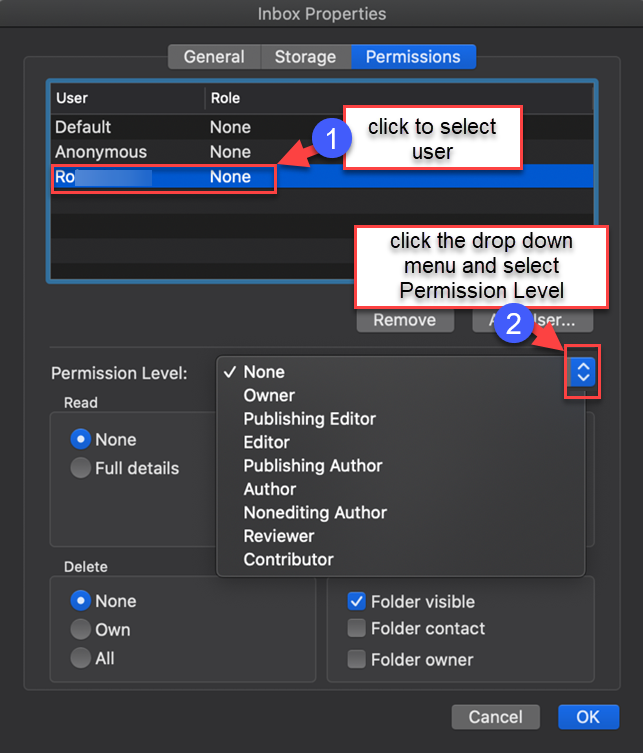
6. Permission Level explained:
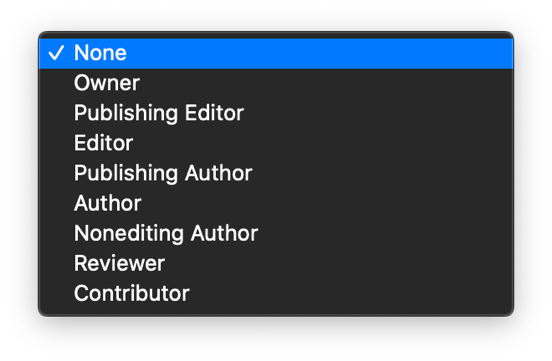
-
one – No access.
-
Owner – Allows full access to mailbox and or folder.
-
Publishing Editor – Can create, delete, edit and read all items. Can create subfolders.
-
Editor – Can create, delete, edit and read all items.
-
Publishing Author – Can create and read items. Can edit and delete items they create. Can create subfolders.
-
Author – Can create and read items. Can edit and delete items they create.
-
Nonediting Author – Can create and read items. Can delete items they create.
-
Reviewer – Can read items.
-
Contributor – Can create items.
7. Once set, click OK.