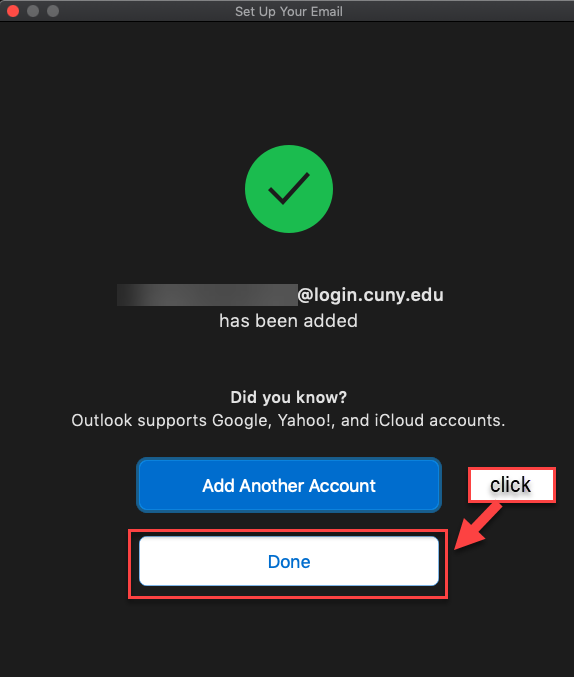How to Add an Account to Microsoft365 (MS365) on Mac
You can add cloud-based email accounts to Outlook by following the steps below.
1. Open your Outlook Client
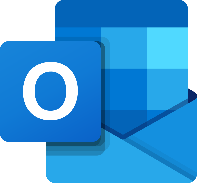
2. Click Outlook, then click Preferences...
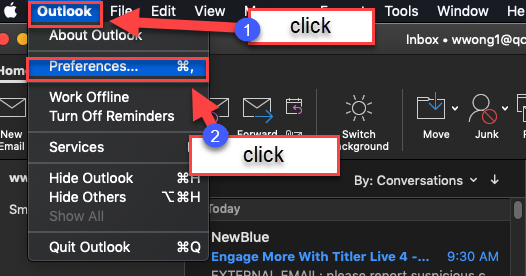
3. Click on Accounts.
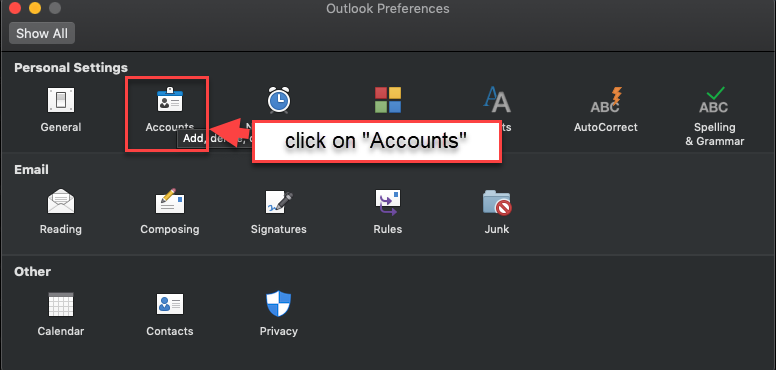
4. Click on the “+” then click on New Account…
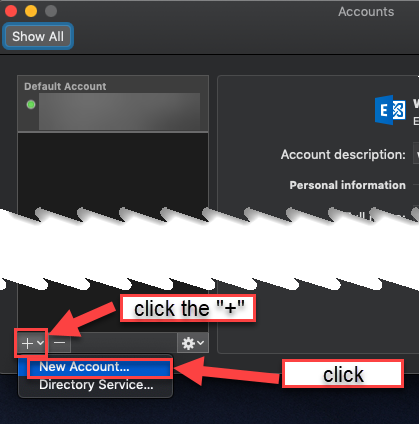
5. Enter your CUNYfirst email (firstname.lastnameXX@login.cuny.edu, where XX are the last two digits of your EMPLID) in the Email field, then click Continue.
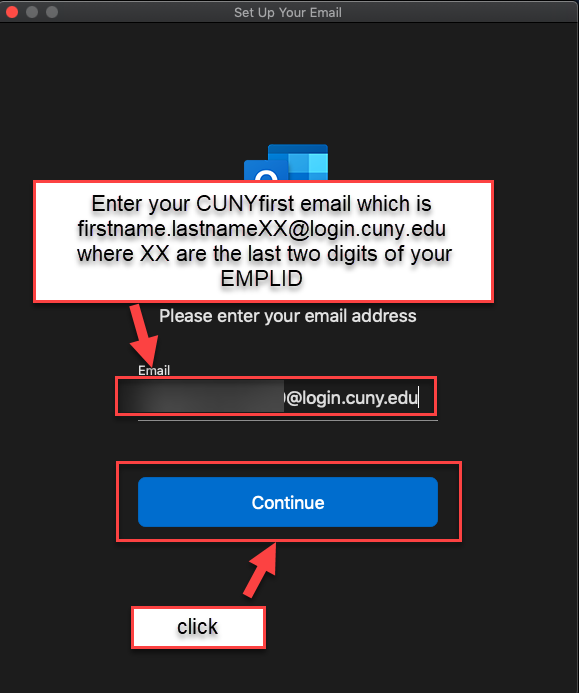
6. If you are not automatically directed to the email field, select the Office365 option in the pop up.
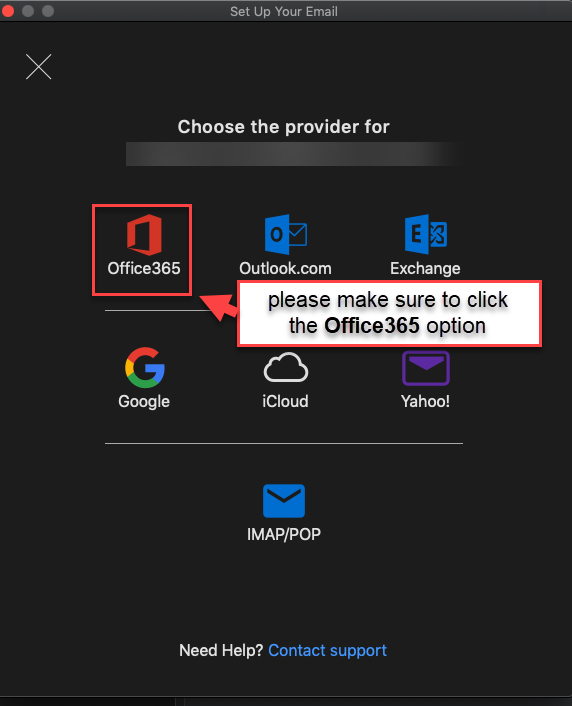
7. You will see a connecting screen pop up.
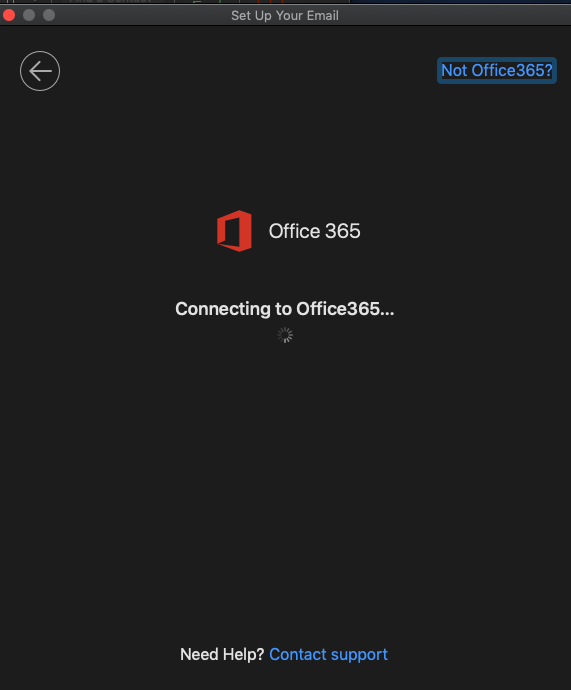
8. Enter your CUNYfirst email (firstname.lastnameXX@login.cuny.edu, where XX are the last two digits of your EMPLID) in the Username field. Enter your CUNYfirst password in the password field, then click Login.
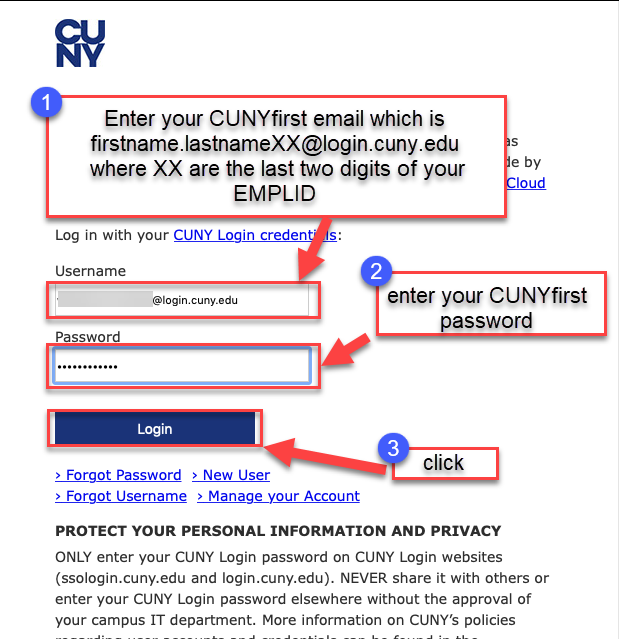
9. A confirmation pop up will appear, click Done.