How to Export an email backup file (.olm) File from M365 Outlook (MacOS)
A .olm file is the data file used by Outlook for Mac to archive your email messages, contacts, calendar items, tasks, and notes. If you're moving from one Mac to another or upgrading from Outlook for Mac 2011 to Outlook 2016 for Mac or Outlook 2019 for Mac, export your email messages, contacts, calendar items, tasks, and notes to a .olm file first. Note the location where you save the .olm file because you'll need it during the import process.
1. Open your Outlook Client
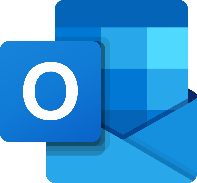
2. Select File > Export.
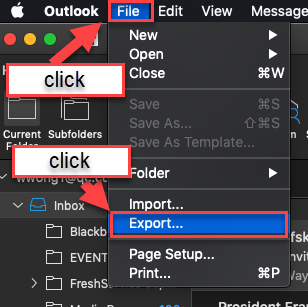
3. Chose the desired item types (by default all items are checked off). Click Continue.
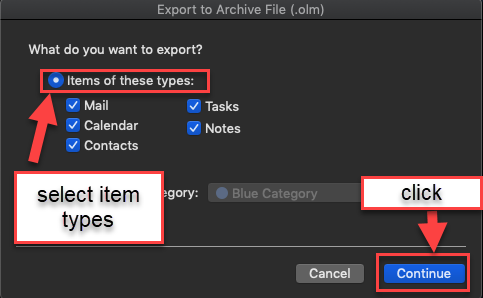
4. Enter a Save As name, select a location on your computer, then click Save. Please be sure to notate the save location and filename for future reference
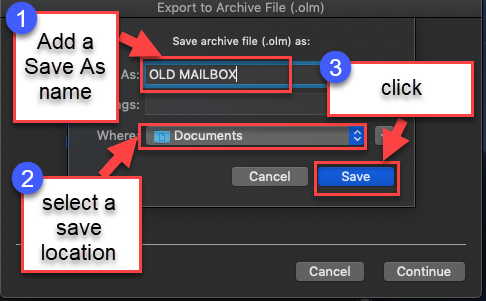
5. A progress bar will pop up. This process can take some time, you will not be able to access your Outlook app for Mac, so please use the Outlook Web Application during this export process by going to https://outlook.office.com and entering your CUNYfirst credentials.
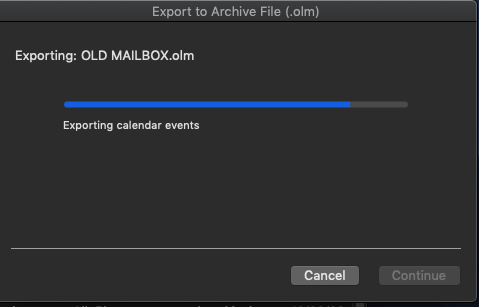
6. When the action is complete, you will get a confirmation. Click Finish.
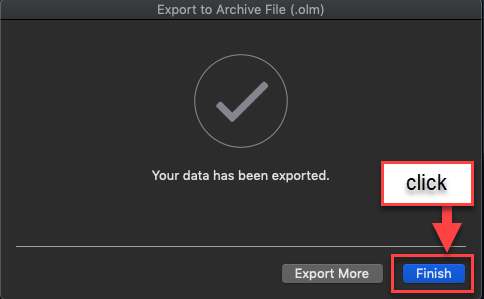
You are not ready to Import this file into your New email box. Please follow the instructions here to do so, [click here]