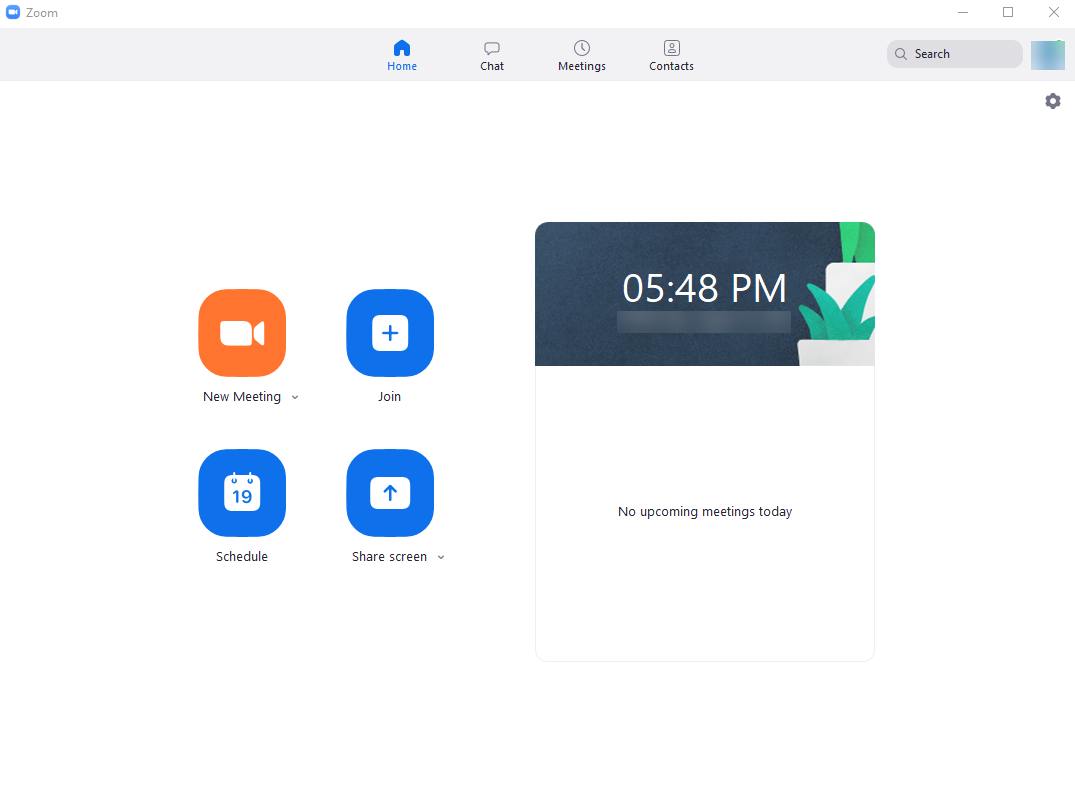How to Login to Zoom from the Zoom App (PC/Mac)
1.) If you have an existing non-CUNY zoom account, please log out:
- Sign in to the Zoom web portal or the Zoom desktop client (app)
- Click your profile picture in the top-right corner.
- A drop-down menu will appear
-
At the bottom of the drop down Click SIGN OUT
2.) Open the Zoom App

3.) Click on the Sign In with SSO option
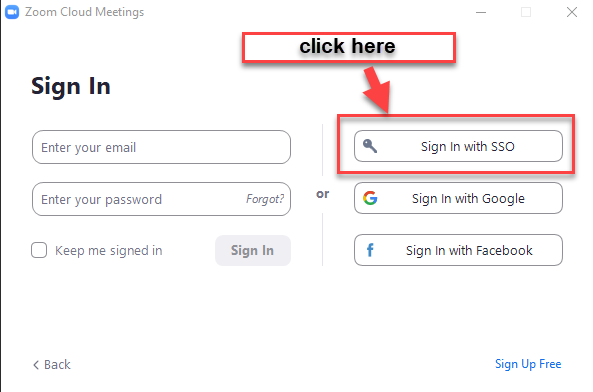
4.) Enter "CUNY" into the Company Domain field, then click continue
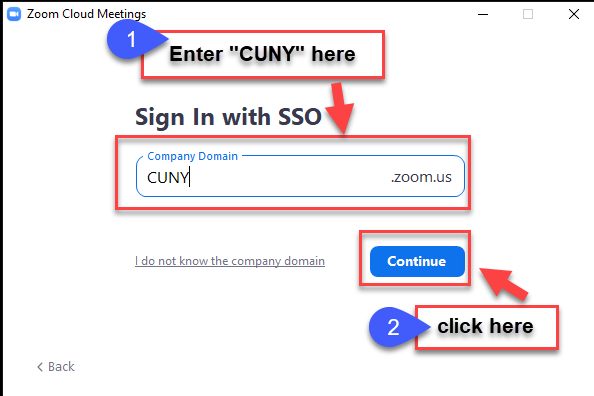
5.) You will be redirected to the CUNY Web Application page. Enter your CUNYfirst Username (firstname.lastnameXX@LOGIN.CUNY.EDU where XX are the last two digits of your EMPLID), then your CUNYfirst password, and then click Login
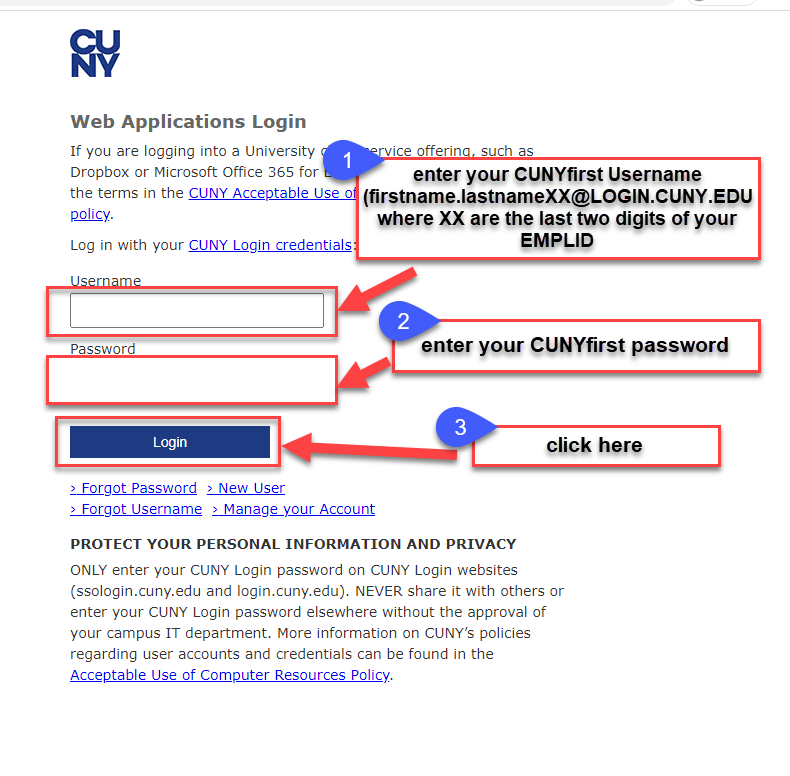
6) If this is the first time you are logging into your CUNY Zoom account:
-
You will be asked to confirm your account via email.
- The email address shown on the web page will end in @login.cuny.edu.
- This confirmation email should automatically forward to your Queens College email account, or, for students, it may be sent to any personal email accounts that Queens College has sent email to you in the past.
- Please check both accounts as well as their spam and junk folders for the confirmation email
- Please follow the instructions in the email you receive from Zoom to claim your account
-
If you do not receive a confirmation email from Zoom , please open a support ticket
by emailing support@qc.cuny.edu. - Include “Zoom” in the subject and in the email include your CUNYfirst login account and information about what issue you encountered
7.) You will be prompted to open in the Zoom App. Click Open Zoom
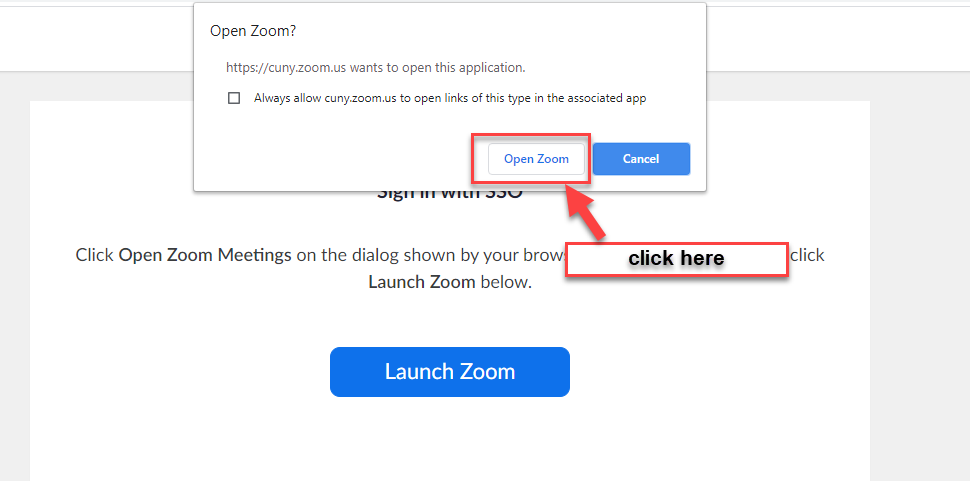
6.) Welcome to your CUNY Zoom account!