Cause: 3rd party cookies have been disabled or/and Blackboard sites blocked in cookies
Resolution: Enable 3rd party cookies and remove any blocked sites
If you do not have an active session open, please use our test room HERE to try out the fix below
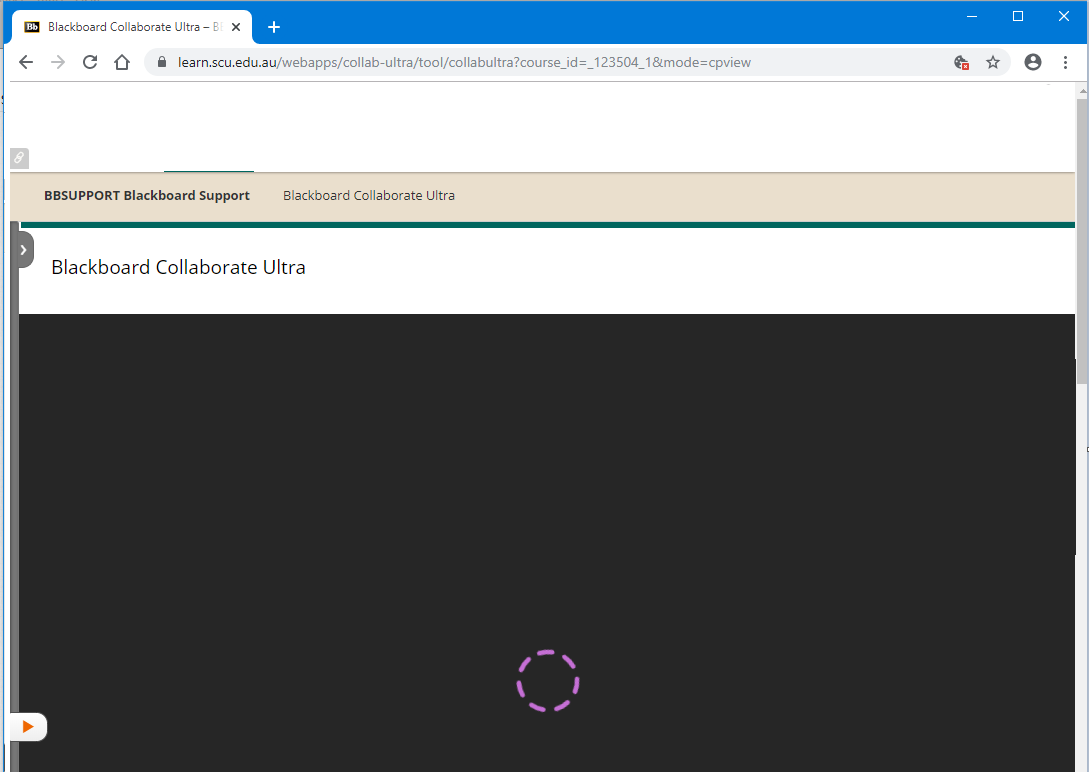 Spinning Wheel
Spinning Wheel
Google Chrome Instructions
Step 1: Click on the red error symbol in the top right corner of the address bar
Then Click the Manage button
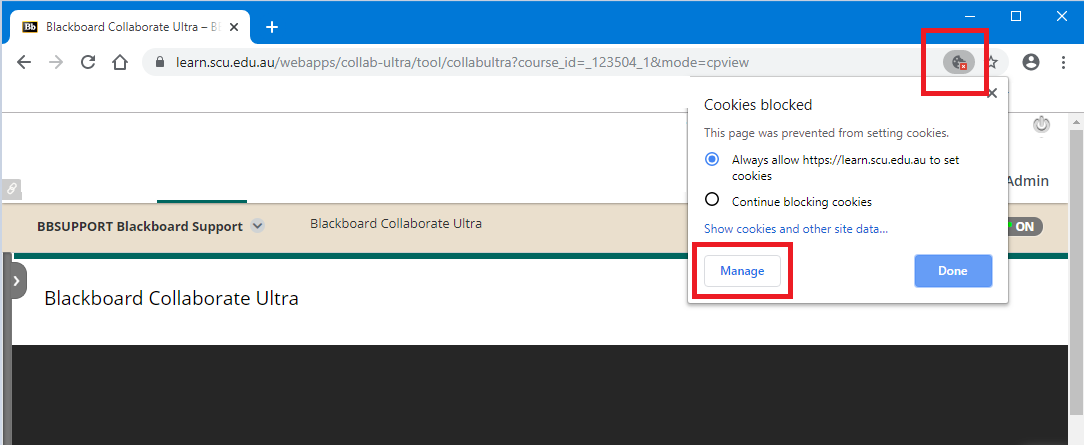 Manage Button
Manage Button
Step 2: Once in the Cookies and site data page, make sure Chrome has the following settings
- Turn off Block third-party cookies
- Remove any Blocked websites which relate to scu.edu.au or Blackboard
 Add a site
Add a site
Step 3: Under the heading Allow, Click the Add button
Enter the following domain exception
[*.]bbcollab.com
Then click the Add button
Your Chrome settings should now look like this.
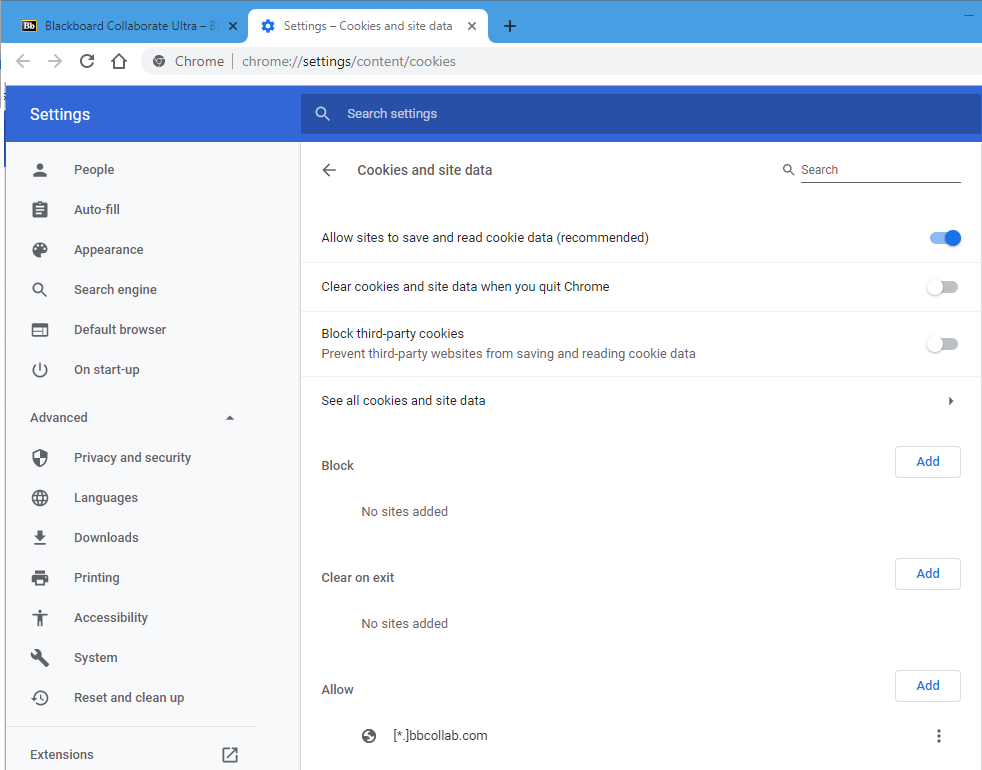 Add
Add
Step 4: Once these settings have been changed, navigate back to your Collaborate session and refresh your page. Collaborate Ultra should now load.
Step 5: Test out your settings in our test room HERE