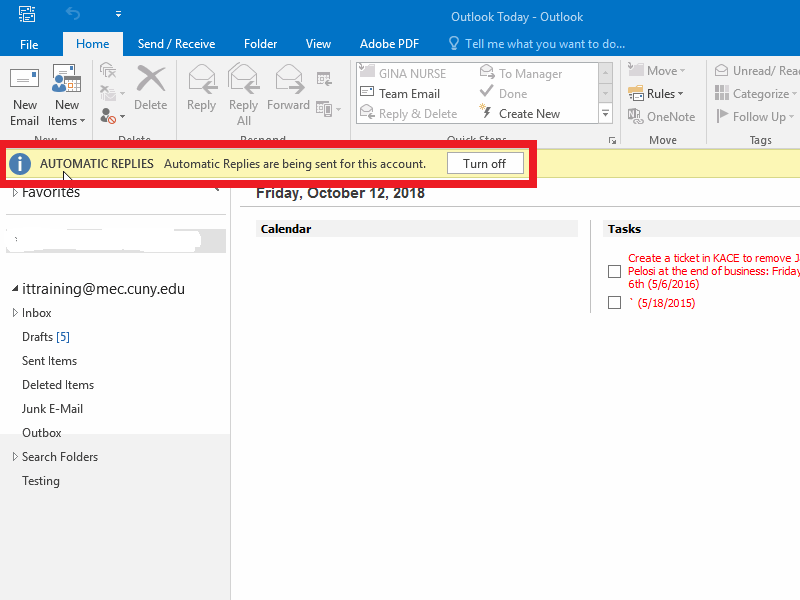OUT OF OFFICE MESSAGE
1. In Outlook, click on File, Info then select Automatic Replies (Out of Office).
Click on Send Automatic Replies and check the Only send during this time rangecheck box.
Specify a start and end time for using the Start time and End time fields.
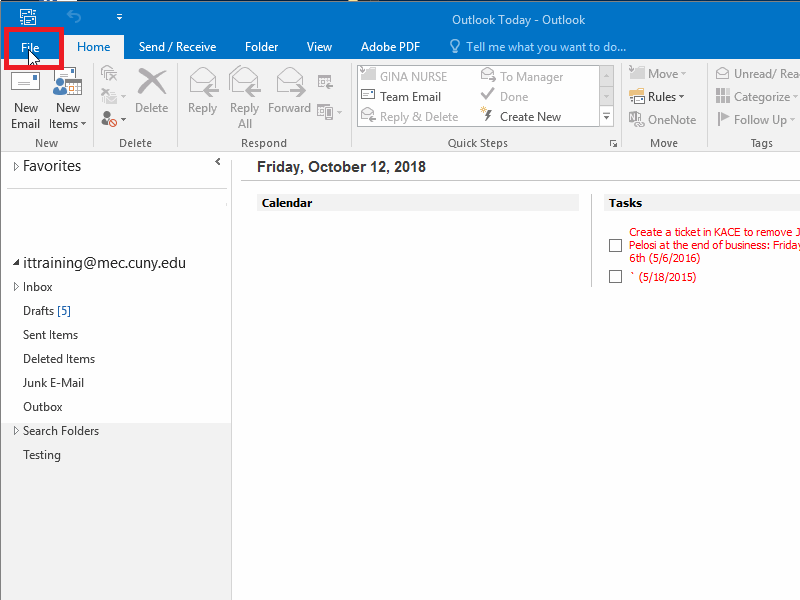
2. Auto replies to internal and external email addresses
Enter a message in the Inside My Organization field. This message will be sent to internal email addresses.
Click on the Outside My Organization tab to send Auto replies to external email addresses
Make sure Auto-reply to people outside my organization is checked.
Messages can be sent to My Contacts Only or Anyone Outside My Organization
Enter the message.
Click on OK.
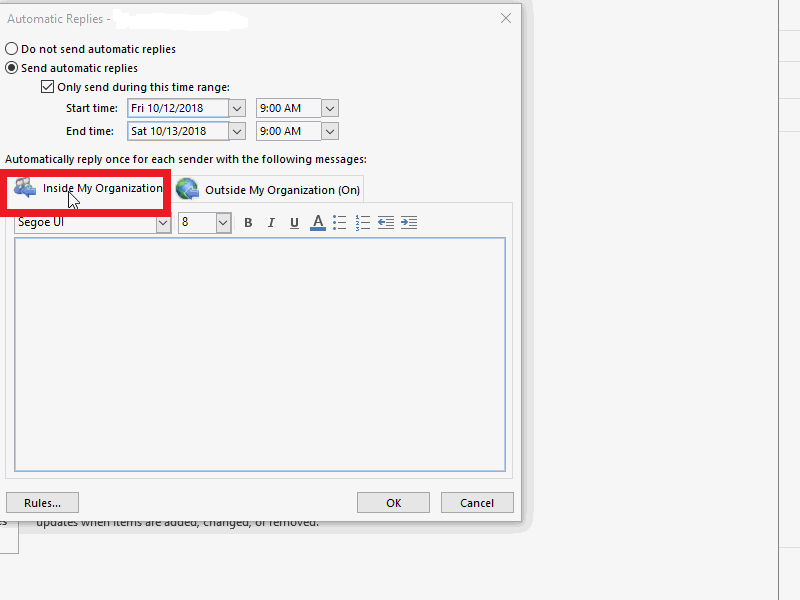
3. Deactivate office replies
Click on File, Info, then Automatic Replies.
Click on TURN OFF
Click OK.