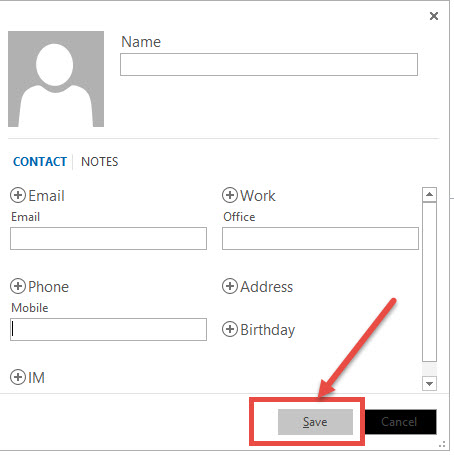CREATING A CONTACT
ADD A CONTACT FROM SCRATCH
1. Click People at the bottom of the screen.
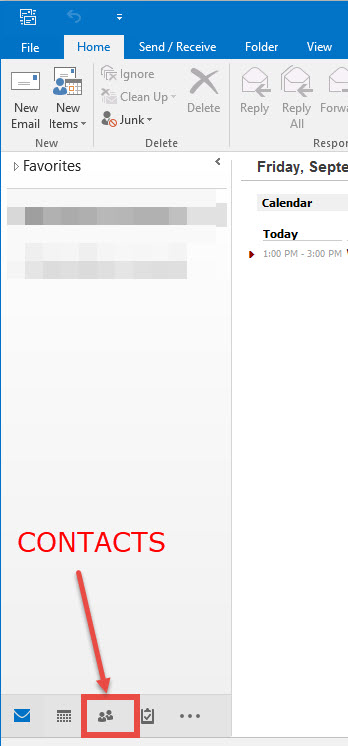
2. From the File menu, select New Contact
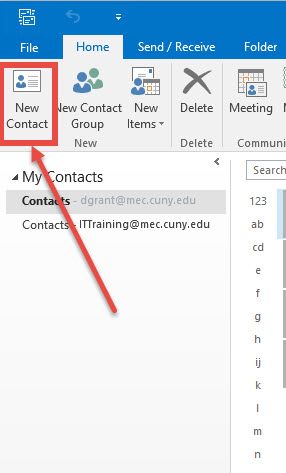
3. Enter a name and any other information that you want to include for the contact.
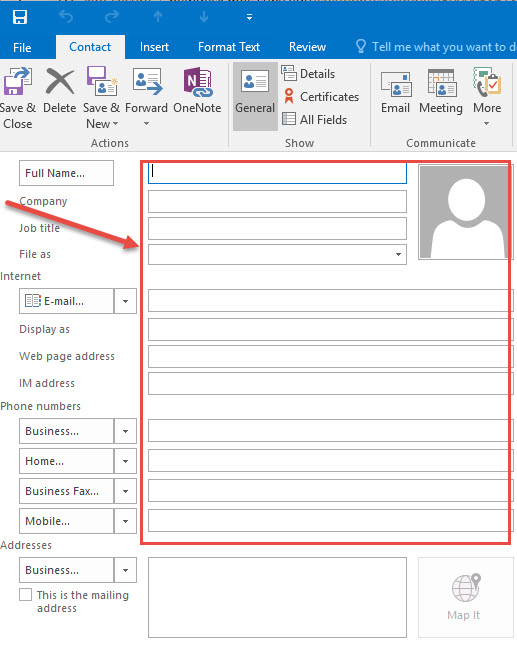
4. If you want to immediately create another contact, choose Save & New .
To add another contact from the same company, choose the down arrow next to Save & New, and then choose Contact from the Same Company
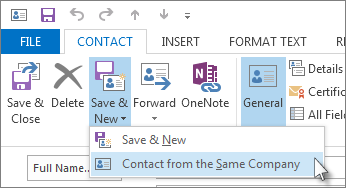
5. choose Save & Close.
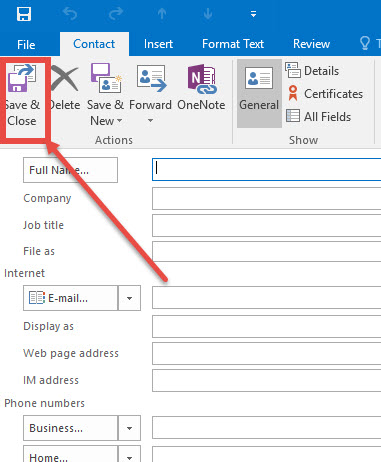
ADD A CONTACT FROM AN EMAIL MESSAGE
1. Double click on email to open in new window.
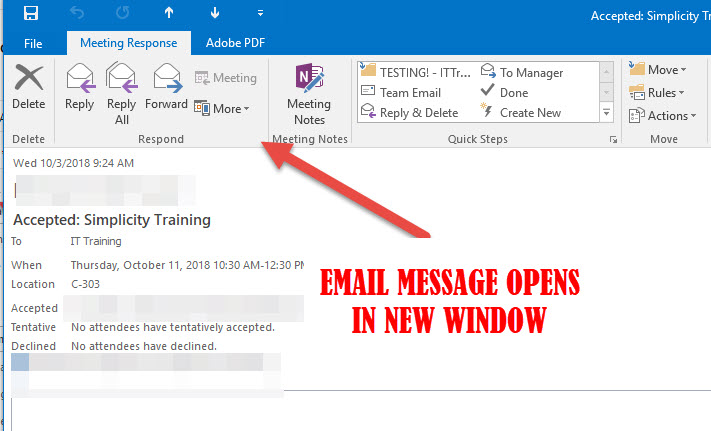
2. Right-click the appropriate name, choose Add to Outlook Contacts.
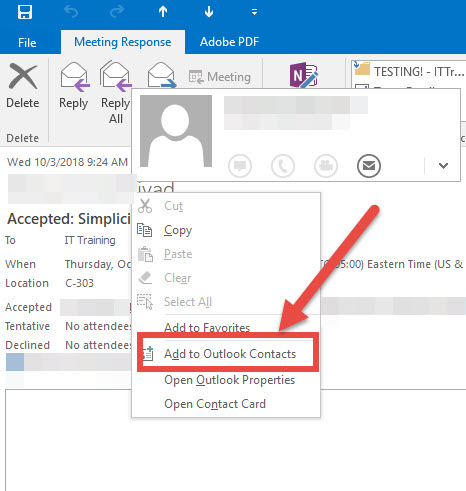
3. In the window that opens, fill in the details you want to save.
Select Save.