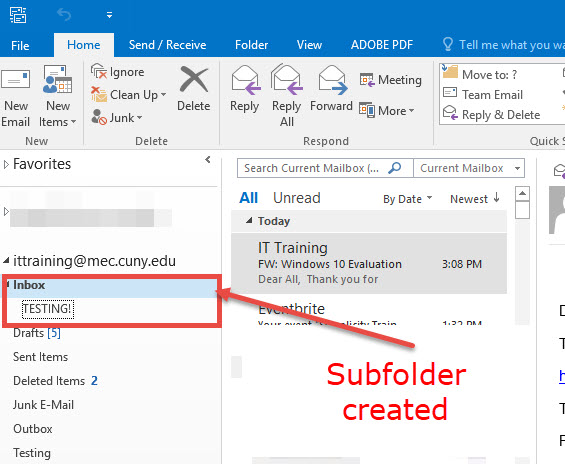CREATING AN EMAIL FOLDER/SUBFOLDER
1. In the NAVIGATION PANE, there is a list of all the folders that are in the email account.
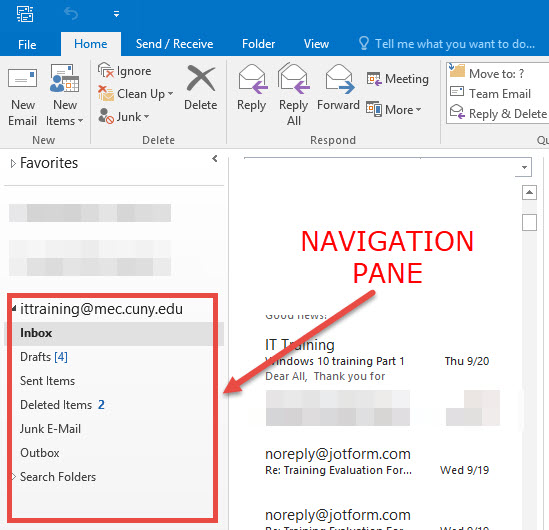
2. To create a new folder in the email account, right mouse click in the Outlook mail account.
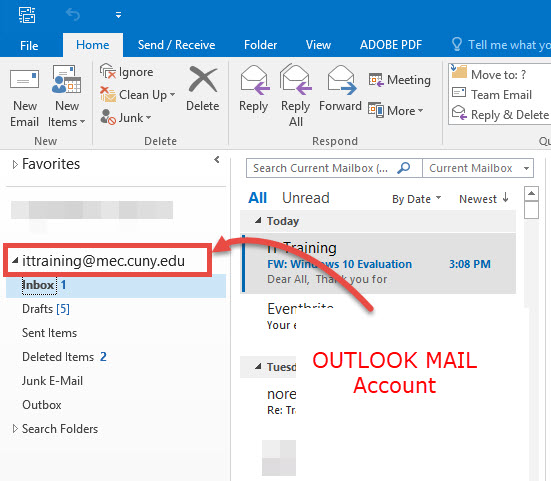
3. Select NEW FOLDER.
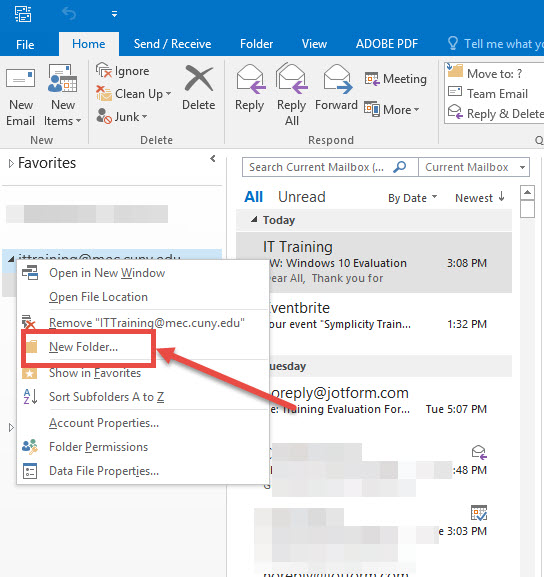
4. Type a name for your custom folder.
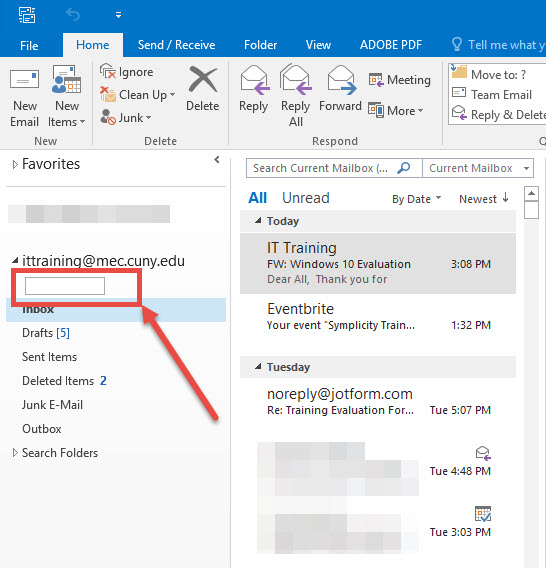
5. Hit Enter, new folder will be nested under the email account.
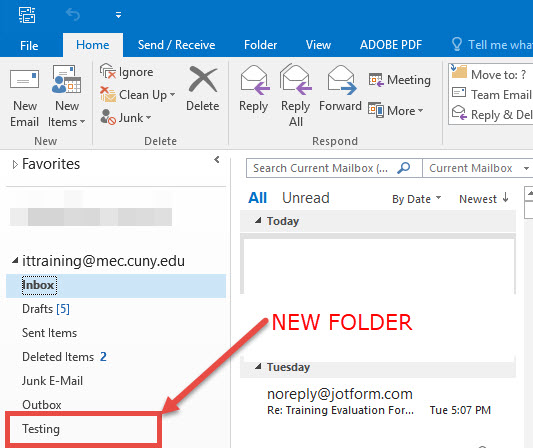
6. Right click on the folder under which you want to create the new subfolder.
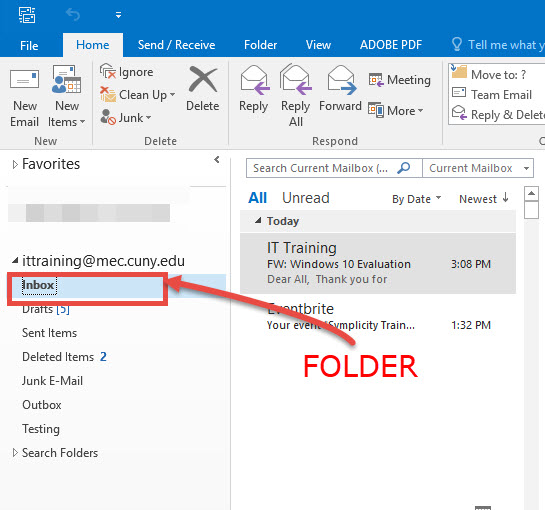
7. Select NEW FOLDER.
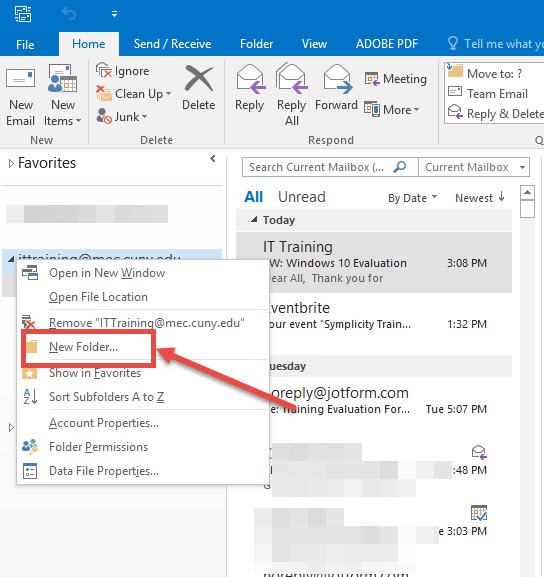
8. Type the new folder’s name.
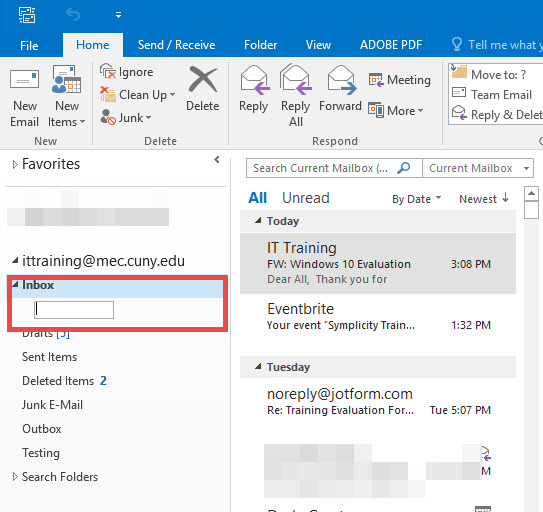
9. Hit Enter, new subfolder will be created.