Student Access to Adobe Creative Cloud
Introduction
CUNY Adobe licenses are granted on a per semester basis and if you are enrolled into a course that requires the usage of it.
Licenses are removed from Student account at the end of each semester.
Note:
These instructions are for students only.
Installing Adobe Creative Cloud Applications
To install Adobe Creative Cloud applications on your personal device:
- In your device’s web browser, open https://creativecloud.adobe.com and click Sign In
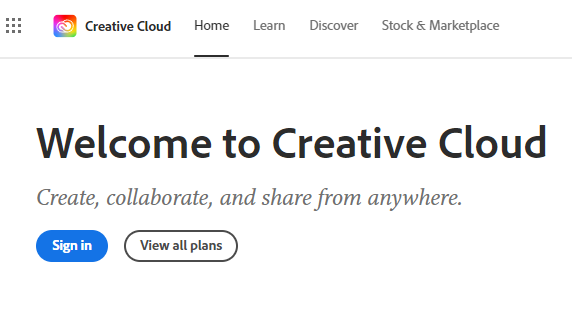
- The Adobe Sign In page is displayed.
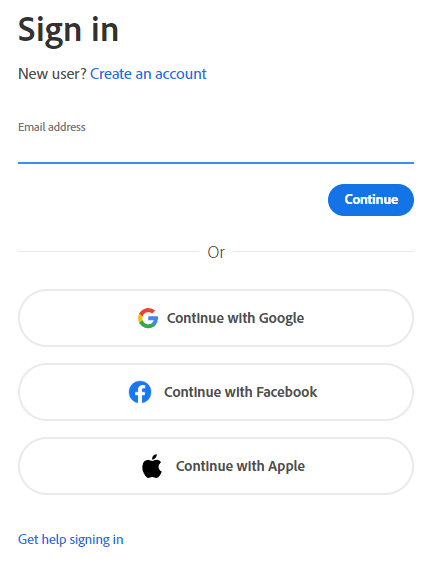
Note: Do not use your email, Google, Facebook or Apple credentials—you will only be able to install CUNY-licensed Adobe Creative Cloud applications using your CUNY Login Credentials.
Enter your CUNY Login username (firstname.lastname##@login.cuny.edu) and click Next.
- The CUNY Web Applications Login page is displayed.
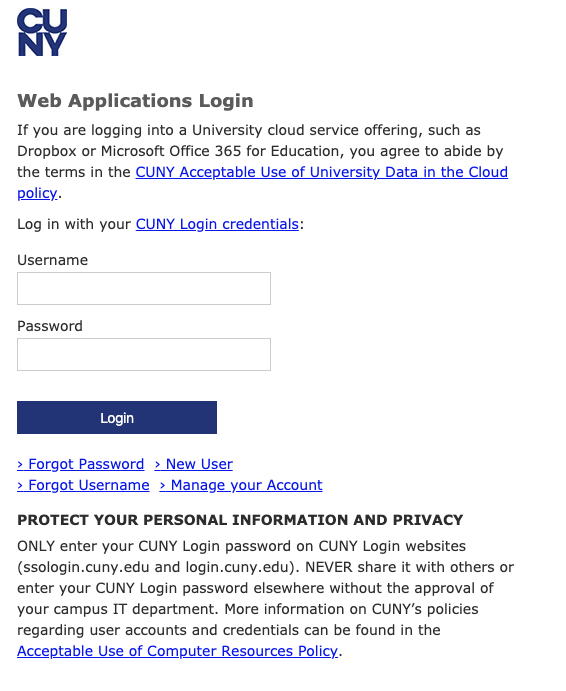 Enter the following information and click Login: Username
Enter the following information and click Login: Username
Enter your CUNY Login username (firstname.lastname##@login.cuny.edu) & Password
- The Creative Cloud web site is displayed.
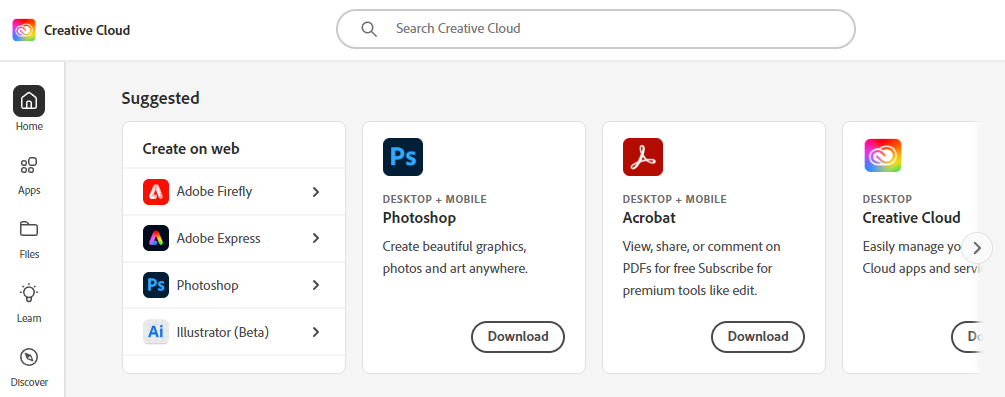
In the Creative Cloud website, browse for and download your desired application.
Click the Apps icon on the left side of the page to view all apps.
For more information on how to download or install apps, see Download and Install Creative Cloud apps.
Getting Help with Adobe Creative Cloud
Students should contact our help desk for issues with their CUNY Login credentials or accessing the https://creativecloud.adobe.com web site.
For help downloading, installing or using Adobe Creative Cloud applications, students should visit the following Adobe web pages: