Submitting Assignments in Blackboard
1. Go to the Blackboard course site and select the area in which your instructor posted the assignment (e.g., Class Sessions, Course Information, Course Materials, Assignments, etc.).

2. Click on the link to submit your assignment.

3. Upload assignment

4. To enter text in a text box, under the Assignment Submission, click Write Submission button

5. Enter your text in the box
 6. To upload your file to Blackboard, click on the Browse my Computer button
6. To upload your file to Blackboard, click on the Browse my Computer button
Note: If you added the wrong file, you can click the Do not attach link
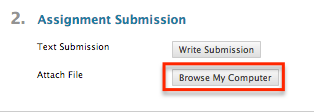
7. Click the Submit button to submit your assignment.
Note: Clicking the Save as Draft button uploads the Assignment to Blackboard and allows you to download it at a later time. This does not submit the paper for grading.
8. Check to make sure your assignment has been received by going to My Grades, either from the navigation menu or from the Tools section of Blackboard. If your assignment was received, you will see an exclamation point next to that item in the Grade Center.

9. When your instructor has graded your assignment, your grade will appear in place of the exclamation point
